HL-2460
FAQs & Troubleshooting |

HL-2460
Date: 26/09/2011 ID: faq00000063_017
Print on envelopes.
Do not use any of the following types of envelopes, as they will cause paper feed problems:
- Envelopes that are damaged, curled, wrinkled, or irregularly shaped
- Envelopes that are extremely shiny or highly textured
- Envelopes with clasps, snaps or tie strings.
- Envelopes with self-adhesive closures.
- Envelopes of baggy construction.
- Envelopes that are not sharply creased.
- Embossed envelopes.
- Envelopes that were previously printed by a laser printer.
- Envelopes that are pre-printed on the inside.
- Envelopes that cannot be arranged uniformly when placed in a pile.
- Envelopes constructed with paper that exceeds the paper weight specifications for the printer.
- Poorly manufactured envelopes with edges that are not straight or consistently square.
- Envelopes with transparent windows, holes, cutouts or perforations.

USE OF ANY OF THE ENVELOPES LISTED ABOVE MAY CAUSE DAMAGE TO YOUR PRINTER. SUCH DAMAGE IS NOT COVERED UNDER ANY WARRANTY OR SERVICE AGREEMENT.
Before printing envelopes, you must fan the stack of envelopes well to avoid paper jams and misfeeds.

- Do not load different types of paper at the same time in the paper cassette because paper jams and misfeeds may occur.
- Do not print on envelopes using 2-Sided(Duplex) printing.
- For correct printing, you must select the same paper size from within your software application as the paper in the tray.
- If your application software does not support paper size selection in its print menu, you can change the paper size on the printer's control panel under the PAPER menu.
To print on envelops, follow the instructions below:
- Open the multi-purpose tray and lower it gently.

- Pull out the multi-purpose extension flap.

- Open the face up output tray.

- Make sure you pull out the face up output tray extension.

- Place the envelopes in the multi-purpose tray so they touch the back of the tray and remain below the limit mark.
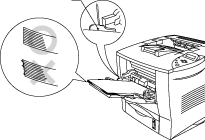
Make sure that the neatly stacked paper is correctly seated on the multi-purpose tray, otherwise paper may not be fed correctly, resulting in a skewed printout or a paper jam
- Press and slide the paper width adjuster to fit the envelope size.
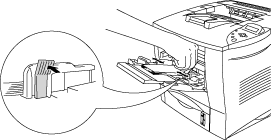
- The print surface must be face up.
- The leading edge must be placed inside first so it rests lightly against the printer.
- The top of the paper stack must be under the guides that are on both sides of the tray.
- Change the following settings in the printer driver.
PCL Driver:
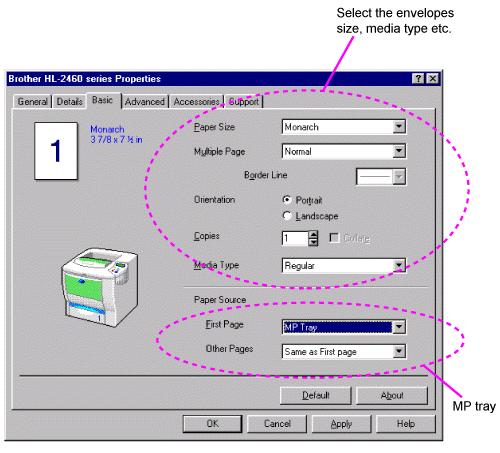
BRScript driver:
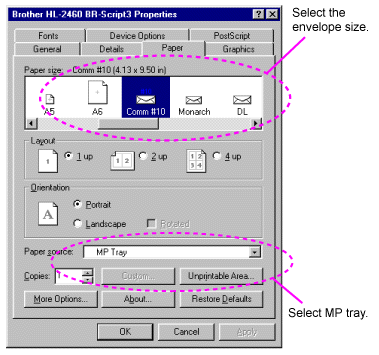
- When printing, the inside tray automatically rises to feed paper into the printer.
- If envelopes get smudged during printing, set the print density to a higher value in the QUALITY mode with the control panel setting for darker printouts.
- Envelope joints that are sealed by the manufacturer should be secure.
- All sides should be properly folded without any wrinkles or creases.
Most envelopes will perform acceptably on your printer. However, some envelopes will have feed and print quality problems because of their construction. A suitable envelope should have edges with straight, well creased folds and should not have more than two thicknesses of paper along the leading edge. The envelope should lie flat and not have baggy or flimsy construction. Purchase quality envelopes only from a supplier who understands that the envelopes will be used in a laser printer. All envelopes should be tested prior to use to ensure desirable print results.
Brother neither warrants nor recommends the use of a particular envelope because envelope properties are subject to change by the envelope manufacturer. The entire responsibility for the quality and performance of envelopes lies with the customer.
HL-2460
If you need further assistance, please contact Brother customer service:
Content Feedback
Please note this form is used for feedback only.