HL-2150N
FAQs & Troubleshooting |

HL-2150N
Date: 26/02/2009 ID: faq00000110_005
How do I change the length of time the machine will wait until it goes into Sleep Mode?
To change the sleep time follow the instructions below:
For Windows Users:
- Open the printers folder.
- Right click on the printer name icon and choose the "Printing Preferences" from the Menu.
- Open the Advanced tab and click the Device Options icon.
- Choose "Sleep Time" in the Printer Function.
- Choose the settings in the Sleep Time to customize your settings.
If you choose "Manual", press the Up or Down Arrow button to choose the time. - Click OK.
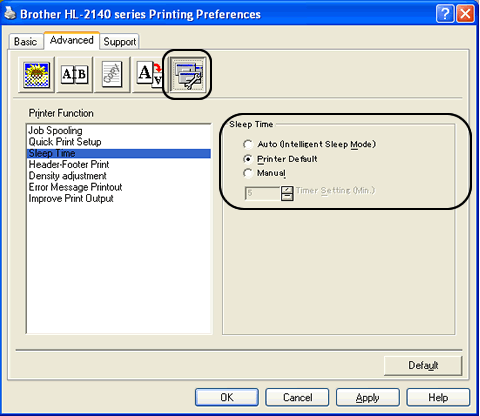
For Macintosh Users:
- Choose "Print" from the File menu and open the Print dialogue.
- Choose the "Print Settings" option in the Presets.
- Open the Advanced tab and choose "Manual" in the Sleep Time.
- Enter the time in the text box to customize your settings.
The default setting for timeout is 5 minutes.
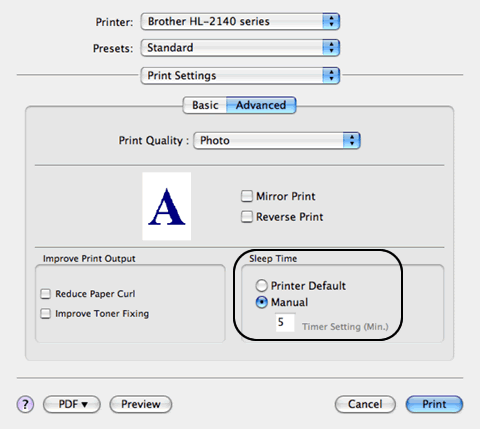
HL-2140, HL-2140R, HL-2150N, HL-2150NR, HL-2170W, HL-2170WR
Do you need any further assistance?
Content Feedback
To help us improve our support, please provide your feedback below.
Step 1: How does the information on this page help you?
Step 2: Are there any comments you would like to add?
Please note this form is used for feedback only.