HL-1650
FAQs & Troubleshooting |

HL-1650
Date: 29/01/2014 ID: faq00002085_004
How do I print on labels, transparencies etc?
Special paper types to avoid are as follows:
Damaged, curled, wrinkled, or irregularly shaped paper
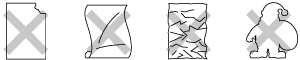
Before using paper with holes such as organizer sheets, you must fan the stack of paper well to avoid paper jams and misfeeds.
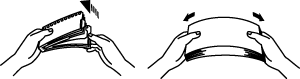
- Do not use paper with perforations at the edge.
- Do not place the punched holes of organizer sheets near the actuator (paper sensor).
- Do not use organizer sheets that are stuck together. The glue on them might cause damage to the printer.
- Do not load different types of paper at the same time in the paper cassette because it may cause paper jams or misfeeds.
- For correct printing, you must select the same paper size from within your software application as the paper in the tray.
- If your application software does not support paper size selection in its Print menu, you can change the paper size on the printer's control panel under the PAPER menu.
Please follow the instructions listed below:
- Open the multi-purpose tray.

- Pull out the multi-purpose extension flap.
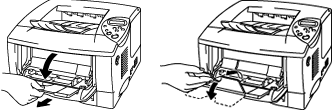
-
When you use labels, open the Face up output tray.
When you use transparencies, print to the Face down output tray.
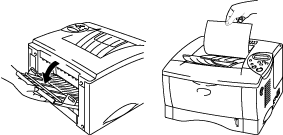
- Put paper into the multi-purpose tray and make sure it touches the back of the tray and remains below the limit mark.
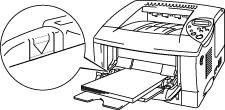
- If you are printing on paper that weighs more than 135 gsm (36 lbs), use the face up output tray.
- Insert the leading edge of the paper first and push it gently into the tray.
- The printed side must be face up.
- Press and slide the paper width adjuster to fit the paper.

- Change the following settings in the printer driver Properties tab.
Do not touch transparencies that have just been printed because they are extremely hot!
PCL driver:
**The model name shown is for illustration purposes only.
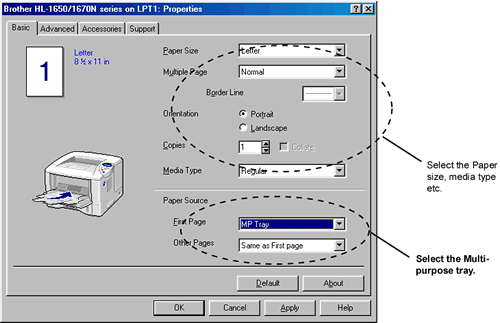
PS driver:
**The model name shown is for illustration purposes only.
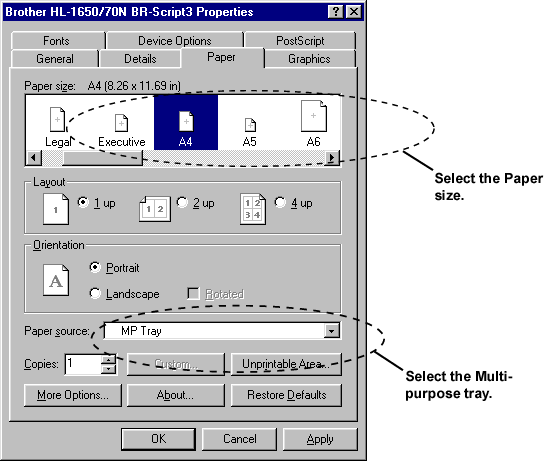
Related FAQs
HL-1650, HL-1670N, HL-1850, HL-1870N
If you need further assistance, please contact Brother customer service:
Content Feedback
Please note this form is used for feedback only.