Innov-is XP1
FAQs & Troubleshooting |

Innov-is XP1
Date: 25/12/2023 ID: faqh00101592_001
How to update your machine by downloading the update file directly to your machine using a wireless network
If the machine is connected to a wireless network with a strong, reliable connection, update files can be downloaded directly to the machine using this network.
To use this feature, the machine's software version must be 4.03 or later.
Follow the steps below to check the software version of your machine.
How to check the software version of your machine
-
Press the power switch to "|" to turn on your machine.
-
If the opening movie is played, touch anywhere on the LCD screen.
-
Press
 (Machine setting mode key) to display the machine's settings screen.
(Machine setting mode key) to display the machine's settings screen.
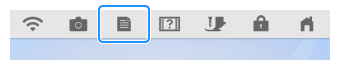
-
The machine's settings screen appears.
-
Switch the settings screens by using
 (Previous page key) or
(Previous page key) or  (Next page key) to display the machine's program version.
(Next page key) to display the machine's program version. -
Check the version shown on the display as described below.
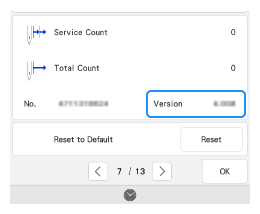
(The screen varies depending on the software version on your machine.)
-
If the Version is less than 4.03, please update your machine's software with the software on the download page.
Click here to go to the download page
- If Version is already 4.03 or later, the machine allows software updates via wireless network.
-
If the Version is less than 4.03, please update your machine's software with the software on the download page.
How to update your machine software
Follow the steps below to download the file directly to your machine for the update.
To use this feature, make sure your machine is connected to a wireless network. For details on how to set up the wireless network connection, refer to the link below.
How to set up the wireless network connection with the wizard on the machine
-
Touch
 (Machine setting mode key) to display the machine's settings screen.
(Machine setting mode key) to display the machine's settings screen.
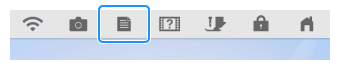
-
The machine's settings screen appears.
-
Switch the settings screens by using
 (Previous page key) or
(Previous page key) or  (Next page key) to display page 12.
(Next page key) to display page 12.
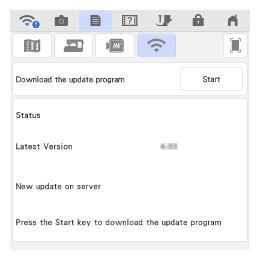
-
Touch
 (Start key) The machine starts to download the update file if there is a new update file on server.
(Start key) The machine starts to download the update file if there is a new update file on server.
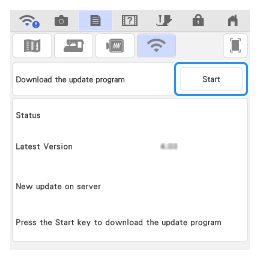
- Do not turn off the machine during the download.
-
If you want to pause the download, touch
 (Pause key). To restart the download, touch
(Pause key). To restart the download, touch  (Resume key).
(Resume key).
-
When downloading is finished, turn off the machine.
-
While pressing
 (Automatic threading button), turn the main power to ON.
(Automatic threading button), turn the main power to ON.
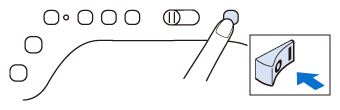
-
The upgrade screen appears on the LCD. Press key
 .
.
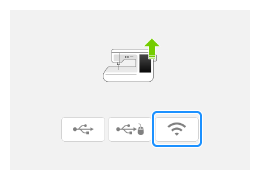
-
Press
 (Load key).
(Load key).
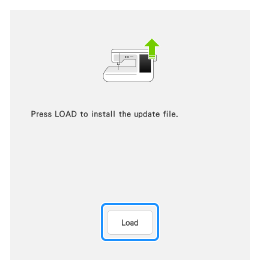
Do not turn off your machine while the machine is saving the update software to itself.
-
When the following screen appears, updating is completed.
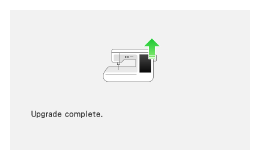
-
Turn the machine off and on again.
- The machine's software has been updated.
Innov-is XP1
If you need further assistance, please contact Brother customer service:
Content Feedback
Please note this form is used for feedback only.