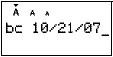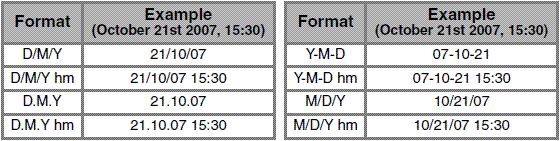PT-H75
FAQs & Troubleshooting |

PT-H75
Date: 09/11/2020 ID: faqp00001360_001
How do I use the Time/Date function?
You can insert the desired time and date to your text at the touch of a button. Eight kinds of formats are available.
To add the Time/Date to your text :
-
The cursor should be positioned at the point where you wish to insert the time and date.
-
Press
 .
.
To select the format of the Time/Date :
-
Press
 .
. -
Continue pressing
 or press
or press  or
or  until [TimeDate] is displayed, then press
until [TimeDate] is displayed, then press  .
. -
Press
 or
or  until [Format] is displayed, and then press
until [Format] is displayed, and then press  .
. - Right cursor
-
Choose the format with
 or
or  , and then press
, and then press  .
.
The following formats are available.
You can change the number of time/date by changing the clock setting.
To change the clock setting [i.e - to set the clock to October 21st 2007, 10:30 in the "D/M/Y hm" format] :
-
Press
 .
. -
Continue pressing
 or press
or press  or
or  until [TimeDate] is displayed, then press
until [TimeDate] is displayed, then press  .
. -
Press
 or
or  until [Clock] is displayed, and then press
until [Clock] is displayed, and then press  .
. -
Input "21" while DD blinks and press
 .
. -
Input "10" while MM blinks and press
 .
. -
Input "07" while YY blinks and press
 .
. -
Input "10" while hh blinks and press
 .
. -
Input "30" while mm blinks and press
 .
.
GL-200, PT-1005, PT-1010, PT-1080, PT-1090, PT-H75
If you need further assistance, please contact Brother customer service:
Content Feedback
To help us improve our support, please provide your feedback below.
Step 1: How does the information on this page help you?
Step 2: Are there any comments you would like to add?
Please note this form is used for feedback only.