FAX-1560
FAQs & Troubleshooting |

FAX-1560
Date: 11/05/2015 ID: faq00000157_007
What is the "Station ID" and how do I set it?
The Station ID is for identification purposes.Your name and fax number will be printed as the header of every fax sent. To enter your "Station ID", follow the steps listed below:
-
Press the Menu key.
-
Press the up or down navigation key or the dial pad to select Initial Setup and press OK.
-
Press the up or down navigation key or the dial pad to select Station ID and press OK.
If the Station ID has already been programmed, the LCD will ask you to press 1 to make a change or 2 to exit without changing.
-
Enter your fax number (up to 20 digits) and press OK.
-
Use the dial pad to enter your name (up to 20 characters).
The numbers 2 through 9 have letters listed above the keys. If you press the key once, you choose the first letter, twice you choose the 2nd letter, 3 times the 3rd letter and, for the numbers 7 and 9 key, 4 times the 4th letter.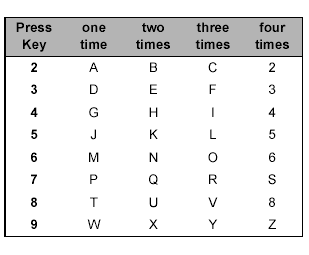
-
If you need to enter a character that is assigned to the same key as the previous character, press the right navigation key to advance to the next space. (Example: To enter the name "ED", press the number 3 key twice to choose "E". Press the right navigation key to advance to the next space. Press the 3 key once to choose "D".)
If you entered a letter incorrectly and want to change it, press the left navigation key to move the cursor under the incorrect letter. You can also back up and type over incorrect letters.
Press the Stop/Exit key and the letter above and all letters to the right of the cursor will be deleted. Then, re-enter the correct characters. You can also back up and type over incorrect letters.To enter a special character, press the *, #, or 0 and press the left or right navigation key to move the cursor under the special character or symbol you want. Then, press OK to select it. The symbol will appear on the display screen. These special characters and symbols are available for text only, not for phone numbers

-
Press OK.
-
Press Stop/Exit.
FAX-1355, FAX-1360, FAX-1460, FAX-1560, MFC-235C, MFC-240C, MFC-260C, MFC-3360C, MFC-440CN, MFC-465CN, MFC-5460CN, MFC-5860CN, MFC-660CN, MFC-680CN, MFC-845CW, MFC-885CW
If you need further assistance, please contact Brother customer service:
Content Feedback
Please note this form is used for feedback only.