DS-700D
FAQs & Troubleshooting |

DS-700D
Date: 25/04/2013 ID: faq00002913_000
Calibrate your scanner. (For Windows)
Calibration is critical because it allows the image results to be balanced with your computer and scanner combination. If you switch the computer or the scanner that you use, you must calibrate again for best quality results. If the quality of your scanned document diminishes, cleaning the scanner and calibrating again would be recommended. To clean the scanner, click here to see the instructions on how to clean the scanner.
Please follow the steps below to calibrate the scanner.
NOTE: Illustrations shown below are for representation purposes and may differ from your Brother machine.
Calibration can be performed using any TWAIN or WIA compliant application. The DSmobileSCAN II software which comes on the scanner installation DVD is such a program.
- First plug the scanner into the USB port of your computer.
Please wait until your computer has recognized the scanner.
- Press Green or Black on the top of the scanner.

- Choose DSmobileSCAN II from the box and click OK.
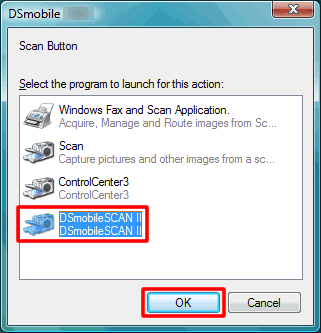
- Click Custom.
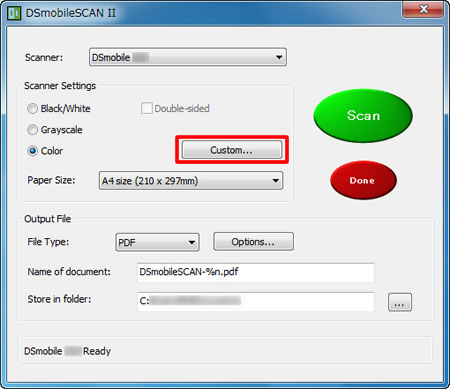
- Click the Custom Settings tab.
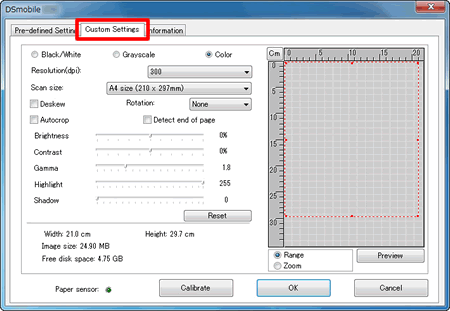
- Check if the calibration sheet is placed with the side faced up like the image shown below.
For the scanner which has the duplex scan function:
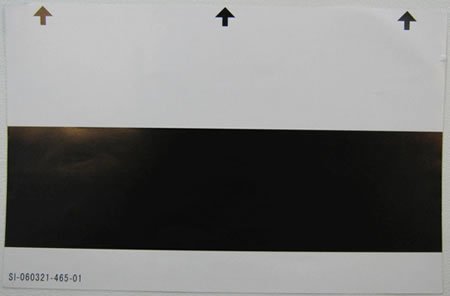
For the scanner which doesn't have the duplex scan function:
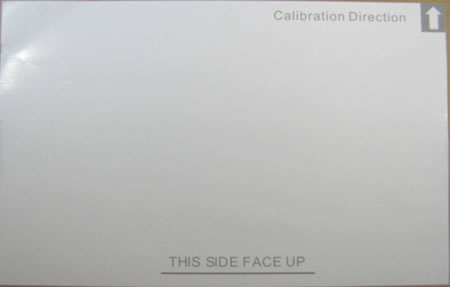
- Insert the calibration sheet into the scanner until it stops or the scanner feeds in the top edge of the sheet.
Please keep in mind that the special black and white glossy calibration sheet that came with your scanner is recommended to obtain a perfect calibration. Two black and white glossy calibration sheets and one cleaning sheet are available: If you lose them, please contact Brother Customer Service from "Contact Us".
- Click Calibrate.
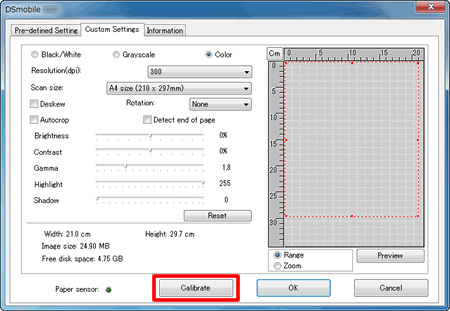
- Click Calibrate.
The calibration sheet will start moving back and forth in the scanner and finally be moved back to the insertion slot.
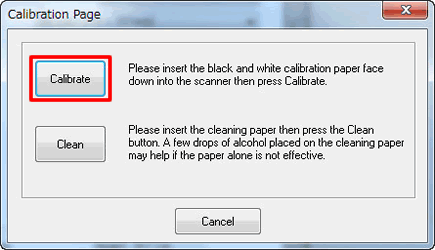
- Click OK.
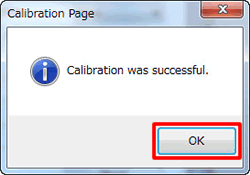
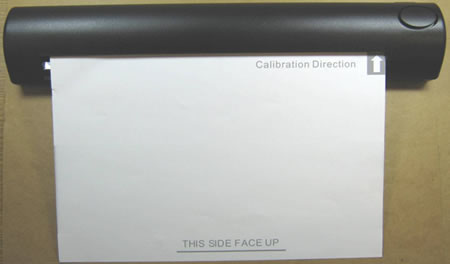
DS-600, DS-700D
If you need further assistance, please contact Brother customer service:
Content Feedback
To help us improve our support, please provide your feedback below.
Step 1: How does the information on this page help you?
Step 2: Are there any comments you would like to add?
Please note this form is used for feedback only.