DCP-7040R
FAQs & Troubleshooting |

DCP-7040R
Date: 14/01/2008 ID: faq00000261_031
How do I clean the scanner to improve the copy quality?
Follow steps below:
- Turn off the machine's power switch. Disconnect all cables, and then unplug the power cord from the AC power outlet.
- Lift the document cover (1). Clean the white plastic surface (2) and scanner glass (3) underneath it with a soft lint-free cloth moistened with water.
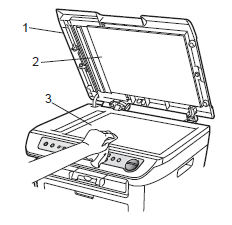
- In the ADF unit, clean the white bar (1) and the scanner glass strip (2) under it with a soft lint-free cloth moistened with water.
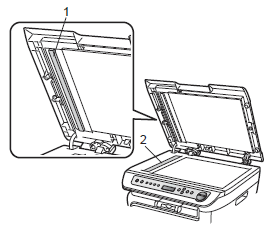
- Plug the machine's power cord back into the AC power outlet first, and reconnect all cables. Turn on the machine's power switch.
In addition to cleaning the scanner glass and glass strip with a soft lint-free cloth moistened with water, run your finger tip over the glass to see if you can feel anything on it. If you feel dirt or debris, clean the glass again concentrating on that area. You may need to repeat the cleaning process three or four times. To test, make a copy after each cleaning.
DCP-7040, DCP-7040R, DCP-7045N, DCP-7045NR
If you need further assistance, please contact Brother customer service:
Content Feedback
To help us improve our support, please provide your feedback below.
Step 1: How does the information on this page help you?
Step 2: Are there any comments you would like to add?
Please note this form is used for feedback only.