DCP-1612WE
FAQs & Troubleshooting |

DCP-1612WE
Date: 25/09/2014 ID: faq00003168_006
Unpack your Brother machine
Follow the steps below to unpack the machine:
NOTE: Illustrations shown below are from a representative product and may differ from your Brother machine.
-
Open the box.

-
Remove the Quick Setup Guide, which contains initial installation instructions for your Brother machine.

-
Remove the starter toner cartridge.

-
Remove the machine part required for A5 size printing.

-
Remove packing foam.
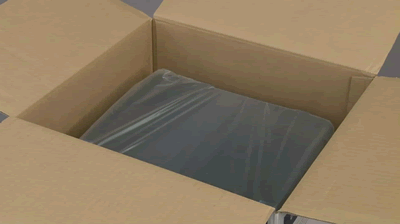
-
Lift the machine out of the box.

-
Remove the plastic bag.

-
Remove all blue protective tape.

-
Open the scanner cover and remove the transparent sheet.
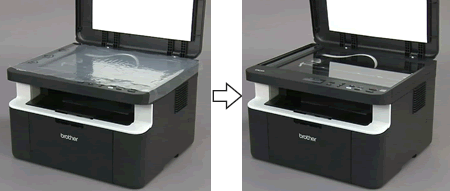
-
Close the scanner cover.

-
Open the top cover.
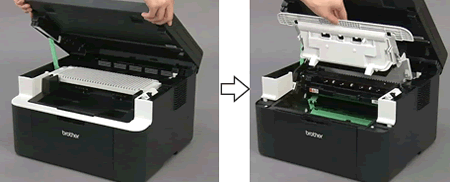
Do not touch the red colored parts to avoid print quality issues.
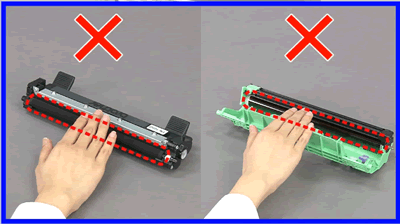
-
Remove the drum unit.

-
Unpack the toner cartridge.

-
Remove the protective cover.

-
Put the toner cartridge firmly into the drum unit until you hear it lock into place.

-
Install the toner cartridge and drum unit assembly in the machine.

-
Close the top cover.
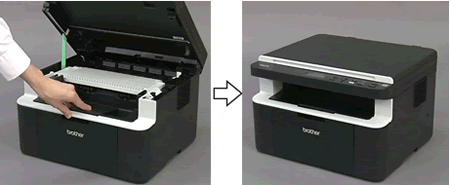
- For MFC Users: Go to STEP 18.After pulling the pull-arm (1) on the left side of the machine down, close the scanner cover using both hands.
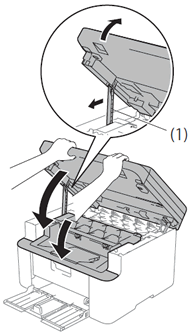
- For DCP Users: Go to STEP 21.
-
(Only for MFC models)
Locate the LINE jack on the back of the machine.

-
(Only for MFC models)
Plug the telephone line cord into the LINE jack.

-
(Only for MFC models)
Plug the other end of the telephone line cord into a modular wall jack (socket).

-
Plug the power cord into a standard AC power outlet (electrical socket).
-
(For MFC models)
Press the (On/Off) button to turn on the machine.
(On/Off) button to turn on the machine.
(For DCP models)
Press the (On/Off) button to turn on the machine.
(On/Off) button to turn on the machine.
Related FAQs
DCP-1610W, DCP-1610WE, DCP-1610WR, DCP-1612W, DCP-1612WE, DCP-1612WR, DCP-1622WE, DCP-1623WE, DCP-1623WR, MFC-1910W, MFC-1910WE, MFC-1912WR
If you need further assistance, please contact Brother customer service:
Content Feedback
To help us improve our support, please provide your feedback below.
Step 1: How does the information on this page help you?
Step 2: Are there any comments you would like to add?
Please note this form is used for feedback only.