DCP-1612WE
FAQs & Troubleshooting |

DCP-1612WE
Date: 07/04/2023 ID: faq00002812_000
The scanned data is attached to an E-mail application which I do not use regularly, or the error message indicating no default E-mail application is registered on my computer (CC4-121-[error code]) when trying to scan a document directly into my E-mail application using ControlCenter4 or the SCAN key on my Brother machine.
The Scan to E-mail feature allows you to scan a document directly into your E-mail application, but your E-mail application needs to be configured as the default E-mail application. Please follow the steps below.
NOTE: Illustrations shown below are from a representative operating system, and may differ from your operating system.
-
Logged on as an administrator.
-
For Windows 7 users:
Click (Start button) => Control Panel => Programs => Default Programs => Set program access and computer defaults => Custom.
(Start button) => Control Panel => Programs => Default Programs => Set program access and computer defaults => Custom.
For Windows 8 users:- Open the Control Panel. (Click here to see how to open the Control Panel.)
- Click Programs => Default Programs => Set program access and computer defaults => Custom.
-
Choose the E-mail application you are using in the Choose a default e-mail program section, and click OK.
NOTE
Webmail services are not supported by Scan to E-mail feature.
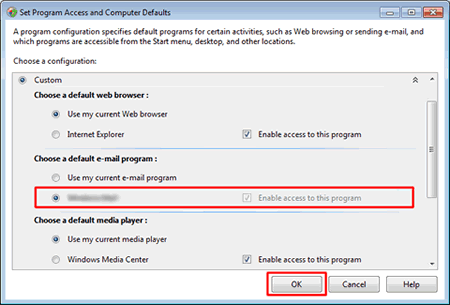
DCP-1510, DCP-1510E, DCP-1510R, DCP-1512, DCP-1512E, DCP-1512R, DCP-1602R, DCP-1610W, DCP-1610WE, DCP-1610WR, DCP-1612W, DCP-1612WE, DCP-1612WR, DCP-1622WE, DCP-1623WE, DCP-1623WR, DCP-7055, DCP-7055R, DCP-7055W, DCP-7055WR, DCP-7057, DCP-7057R, DCP-7057WR, DCP-7060D, DCP-7060DR, DCP-7065DN, DCP-7065DNR, DCP-7070DW, DCP-7070DWR, DCP-8110DN, DCP-8250DN, DCP-9015CDW, DCP-9017CDW, DCP-9020CDW, DCP-9022CDW, DCP-9055CDN, DCP-9270CDN, DCP-B7500D, DCP-B7520DW, DCP-J100, DCP-J105, DCP-J1100DW, DCP-J132W, DCP-J140W, DCP-J152W, DCP-J172W, DCP-J4110DW, DCP-J4120DW, DCP-J525W, DCP-J552DW, DCP-J562DW, DCP-J572DW, DCP-J725DW, DCP-J752DW, DCP-J772DW, DCP-J774DW, DCP-J785DW, DCP-J925DW, DCP-L2500D, DCP-L2500DR, DCP-L2510D, DCP-L2512D, DCP-L2520DW, DCP-L2520DWR, DCP-L2530DW, DCP-L2532DW, DCP-L2537DW, DCP-L2540DN, DCP-L2540DNR, DCP-L2550DN, DCP-L2551DN, DCP-L2552DN, DCP-L2560DW, DCP-L2560DWR, DCP-L3510CDW, DCP-L3517CDW, DCP-L3550CDW, DCP-L5500DN, DCP-L6600DW, DCP-L8400CDN, DCP-L8410CDW, DCP-L8450CDW, DCP-T300, DCP-T310, DCP-T500W, DCP-T510W, DCP-T700W, DCP-T710W, MFC-1810, MFC-1810E, MFC-1810R, MFC-1815R, MFC-1910W, MFC-1910WE, MFC-1912WR, MFC-7360N, MFC-7360NR, MFC-7460DN, MFC-7860DW, MFC-7860DWR, MFC-8510DN, MFC-8520DN, MFC-8950DW, MFC-8950DWT, MFC-9140CDN, MFC-9142CDN, MFC-9330CDW, MFC-9332CDW, MFC-9340CDW, MFC-9342CDW, MFC-9460CDN, MFC-9465CDN, MFC-9970CDW, MFC-B7710DN, MFC-B7715DW, MFC-J1300DW, MFC-J200, MFC-J2310, MFC-J2320, MFC-J2330DW, MFC-J245, MFC-J2510, MFC-J2720, MFC-J3520, MFC-J3530DW, MFC-J3720, MFC-J3930DW, MFC-J430W, MFC-J4410DW, MFC-J4420DW, MFC-J4510DW, MFC-J4610DW, MFC-J4620DW, MFC-J4625DW, MFC-J470DW, MFC-J4710DW, MFC-J480DW, MFC-J491DW, MFC-J497DW, MFC-J5320DW, MFC-J5330DW, MFC-J5335DW, MFC-J5620DW, MFC-J5625DW, MFC-J5720DW, MFC-J5730DW, MFC-J5910DW, MFC-J5920DW, MFC-J5930DW, MFC-J5945DW, MFC-J625DW, MFC-J650DW, MFC-J6510DW, MFC-J6520DW, MFC-J6530DW, MFC-J6710DW, MFC-J6720DW, MFC-J680DW, MFC-J6910DW, MFC-J6920DW, MFC-J6925DW, MFC-J6930DW, MFC-J6935DW, MFC-J6945DW, MFC-J6947DW, MFC-J825DW, MFC-J870DW, MFC-J880DW, MFC-J890DW, MFC-J895DW, MFC-J985DW, MFC-L2700DN, MFC-L2700DNR, MFC-L2700DW, MFC-L2700DWR, MFC-L2710DN, MFC-L2710DW, MFC-L2712DN, MFC-L2712DW, MFC-L2720DW, MFC-L2720DWR, MFC-L2730DW, MFC-L2732DW, MFC-L2740DW, MFC-L2740DWR, MFC-L2750DW, MFC-L2751DW, MFC-L2752DW, MFC-L3710CW, MFC-L3730CDN, MFC-L3750CDW, MFC-L3770CDW, MFC-L5700DN, MFC-L5750DW, MFC-L6800DW(T), MFC-L6900DW(T), MFC-L6950DW, MFC-L6970DW, MFC-L8650CDW, MFC-L8690CDW, MFC-L8850CDW, MFC-L8900CDW, MFC-L9550CDW(T), MFC-L9570CDW(T), MFC-L9577CDW, MFC-T910DW
If you need further assistance, please contact Brother customer service:
Content Feedback
Please note this form is used for feedback only.