QL-1050N
FAQs & Troubleshooting |

QL-1050N
Date: 27/06/2012 ID: faqp00001435_000
How do I print vertical text? (P-touch Editor 5.0 for Windows)
<Pattern 1>
- Click the New / Open button in the Command toolbar.
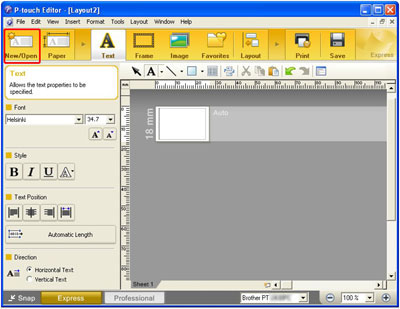
- The New / Open dialog box will appear.
Select Vertical Text and click OK.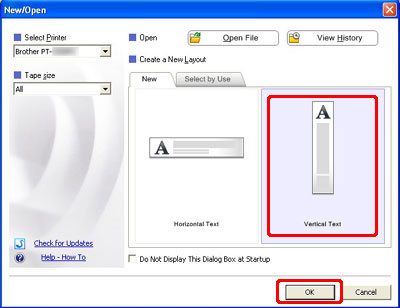
- Enter your label text. Click the Print button when you are finished.
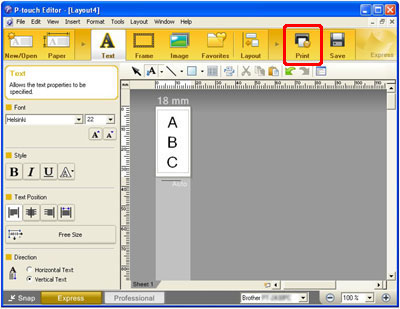
<Pattern 2>
- Select Vertical in the Paper section.
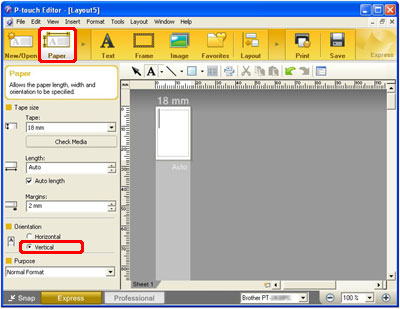
- Select Vertical Text in the Text section.
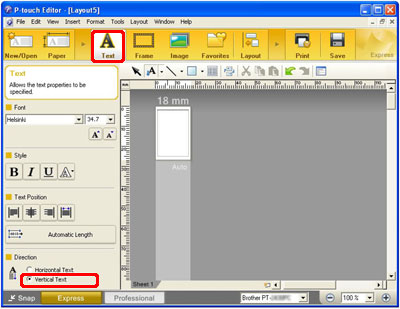
On the Draw / Edit Toolbar, click the drop-down menu arrow on the text button ( ).
).
And click Vertical Text Input.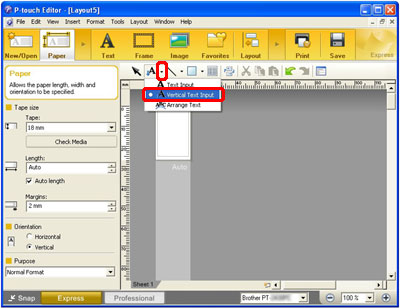
- Enter your label text. Click the Print button when you are finished.
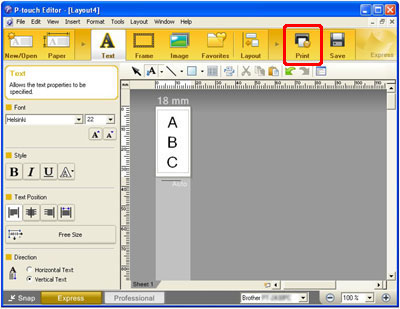
PT-1230PC, PT-18R, PT-1950, PT-2100, PT-2430PC, PT-2700, PT-2730, PT-3600, PT-9500PC, PT-9600, PT-9700PC, PT-9800PCN, QL-1050, QL-1050N, QL-1060N, QL-500, QL-500A, QL-550, QL-560, QL-570, QL-580N, QL-650TD, QL-700, QL-710W, QL-720NW, RJ-4030, RJ-4040, TD-4000, TD-4100N
If you need further assistance, please contact Brother customer service:
Content Feedback
To help us improve our support, please provide your feedback below.
Step 1: How does the information on this page help you?
Step 2: Are there any comments you would like to add?
Please note this form is used for feedback only.