QL-1100/1100c
FAQs & Troubleshooting |

QL-1100/1100c
Date: 13/05/2020 ID: faqp00000425_004
How do I print labels with higher quality? (P-touch Editor 5.x for Windows)
Your printer offers you to print labels with the fastest speed, or with the highest quality. Speed priority mode is set as default setting, and should be the setting used in most cases. However, when you print labels containing barcodes and/or graphics, setting the print option to quality priority mode is recommended. In addition, changing to quality priority mode can make printing quieter.
Method 1:
-
Click [File] - [Print] in P-touch Editor.
<Using Express mode as an example>

-
Click [Properties] in the Print dialog box.
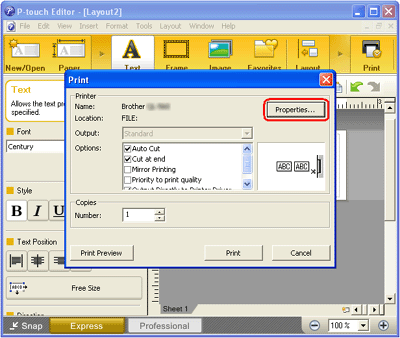
-
Change the [Quality] setting to [Give priority to print quality]. This change will return to the default value the next time you start P-touch Editor.
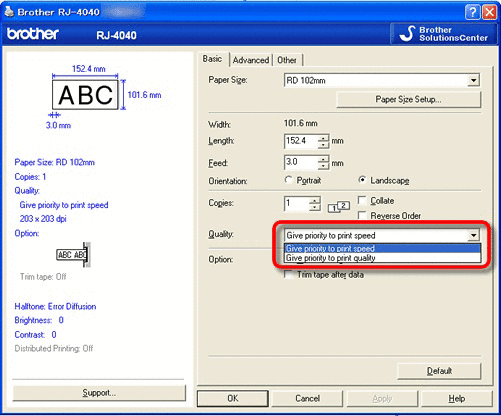
Method 2:
- Open the printer folder. (To learn how to open the printer folder, see "How to open the Devices and Printers window".)
-
Right-click the printer whose settings are to be changed, then select [Printing Preferences].
-
Change the [Quality] setting to [Give priority to print quality].
QL-1050, QL-1050N, QL-1060N, QL-1100/1100c, QL-1110NWB/1110NWBc, QL-500, QL-500A, QL-550, QL-560, QL-570, QL-580N, QL-650TD, QL-700, QL-710W, QL-720NW, QL-800, QL-810W/810Wc, QL-820NWB/820NWBc, RJ-2030, RJ-2050, RJ-2140, RJ-2150, RJ-3050, RJ-3150, RJ-4030, RJ-4040, TD-2020/2020A, TD-2120N, TD-2125N, TD-2125NWB, TD-2130N, TD-2135N, TD-2135NWB, TD-2310D, TD-2320D, TD-2320DSA, TD-2350D, TD-2350DSA, TD-4000, TD-4100N, VM-100
If you need further assistance, please contact Brother customer service:
Content Feedback
Please note this form is used for feedback only.