MFC-T920DW
FAQs & Troubleshooting |

MFC-T920DW
Date: 28/10/2020 ID: faq00100354_508
Paper is Jammed in the Front of the Machine (Jam B Front)
If the LCD displays [Jam B Front] or [Repeat Jam B Front], follow these steps:
- Unplug the machine from the electrical socket.
- IMPORTANT
-
Before you unplug the machine from the power source, you can transfer your faxes that are stored in the machine's memory to your computer or another fax machine so you will not lose any important messages.
- Pull the paper tray (1) completely out of the machine.
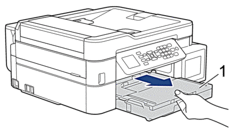
- Pull the two green levers inside the machine to release the jammed paper.
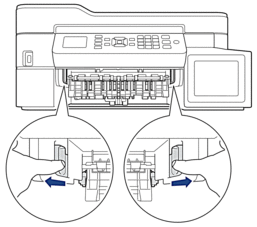
- Slowly pull out the jammed paper (1).
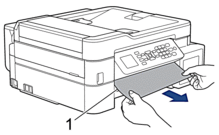

If your LCD error message was [Repeat Jam B Front], do the following:
- Make sure you look carefully inside (1) for any scraps of paper.

- Squeeze both levers (1), and then open the Jam Clear Cover at the back of the machine.
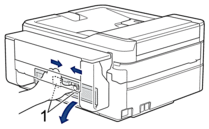
- Slowly pull the jammed paper out of the machine.

- Close the Jam Clear Cover. Make sure the cover is closed completely.
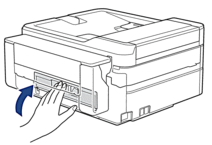
- Put the paper tray firmly back in the machine.
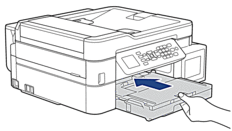
- While holding the paper tray in the machine, pull out the paper support (1) until it locks into place, and then unfold the paper support flap (2).

- Reconnect the power cord.
Content Feedback
To help us improve our support, please provide your feedback below.
Step 1: How does the information on this page help you?
Step 2: Are there any comments you would like to add?
Please note this form is used for feedback only.