MFC-J4340DW(E)
FAQs & Troubleshooting |

MFC-J4340DW(E)
Date: 18/04/2024 ID: faq00002699_007
Copy a Document
-
Load paper in the paper tray.
Make sure you have loaded the correct size paper in the paper tray.
-
Load your document.
-
Press
 (Copy).
(Copy).
The LCD displays:
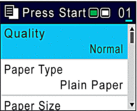
-
Enter the number of copies using the dial pad.
-
Change the copy settings, if needed.
Press or
or  to scroll through the copy settings. Select a copy setting, and then press OK.
to scroll through the copy settings. Select a copy setting, and then press OK.When you load paper other than Letter/A4 size plain paper, you must change the [Paper Size] and [Paper Type] settings.
-
When finished, press Black Start or Color Start.
MFC-J4335DW(XL), MFC-J4340DW(E)
If you need further assistance, please contact Brother customer service:
Content Feedback
To help us improve our support, please provide your feedback below.
Step 1: How does the information on this page help you?
Step 2: Are there any comments you would like to add?
Please note this form is used for feedback only.