MFC-J497DW
FAQ & Fehlerbehebung |

MFC-J497DW
Datum: 30.08.2022 Kennnummer: faq00100213_513
Print on Both Sides of the Paper Automatically (Automatic 2-sided Printing) (Mac)
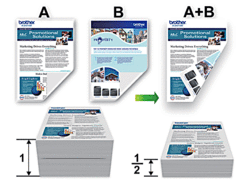
-
From an application, such as Apple TextEdit, click the File menu, and then select Print.
-
Select Brother [model name].

For more page setup options, click the Show Details button.
-
Select the Orientation option that matches the way you want the document to print.
-
Click the application pop-up menu, and then select Layout.The Layout setting options appear.
-
In the Two-Sided section, select the Short-Edge binding or Long-Edge binding option.
-
Change other printer settings, if needed.

The Borderless feature is not available when using this option.
-
Click Print.
DCP-J572DW, DCP-J772DW, DCP-J774DW, MFC-J491DW, MFC-J497DW, MFC-J890DW, MFC-J895DW
Wenn Sie weitere Unterstützung benötigen, wenden Sie sich an den Brother-Kundendienst:
Rückmeldung zum Inhalt
Helfen Sie uns dabei, unseren Support zu verbessern und geben Sie uns unten Ihre Rückmeldung.
Schritt 1: Wie hilfreich sind für Sie die Informationen auf dieser Seite?
Schritt 2: Möchten Sie noch ein paar Bemerkungen hinzufügen?
Bitte beachten Sie, dass dieses Formular nur für Rückmeldungen verwendet wird.