MFC-L3750CDW
FAQ & Fehlerbehebung |

MFC-L3750CDW
Datum: 24.08.2022 Kennnummer: faq00100212_001
Print as a Poster (Windows)
Enlarge your print size and print the document in poster mode.
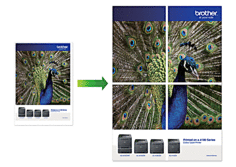
- Select the print command in your application.
-
Select Brother [model name], and then click the printing properties or preferences button.
The printer driver window appears. - Click the Multiple Page drop-down list, and then select the 1 in 2x2 Pages, 1 in 3x3 Pages, 1 in 4x4 Pages, or 1 in 5x5 Pages option.
-
Select the Print cut-out line check box, if needed.
Print cut-out line
Prints a faint cut-out line around the printable area so that you can easily cut it out. - Change other printer settings if needed.
- Click OK.
- Complete your print operation.
DCP-L3510CDW, DCP-L3550CDW, HL-L3210CW, HL-L3230CDW, HL-L3270CDW, MFC-L3710CW, MFC-L3730CDN, MFC-L3750CDW, MFC-L3770CDW
Wenn Sie weitere Unterstützung benötigen, wenden Sie sich an den Brother-Kundendienst:
Rückmeldung zum Inhalt
Helfen Sie uns dabei, unseren Support zu verbessern und geben Sie uns unten Ihre Rückmeldung.
Schritt 1: Wie hilfreich sind für Sie die Informationen auf dieser Seite?
Schritt 2: Möchten Sie noch ein paar Bemerkungen hinzufügen?
Bitte beachten Sie, dass dieses Formular nur für Rückmeldungen verwendet wird.