MFC-J4510DW
FAQ & Fehlerbehebung |

MFC-J4510DW
Datum: 01.10.2012 Kennnummer: faq00002924_007
Keep my Brother machine's PhotoCapture Center from automatically cutting off part of a large photo.
The factory Cropping setting is On.
This means that if your photo is too long or wide to fit the available space on your chosen layout, part of the image will automatically be cropped.
If you want to print the whole image, turn Cropping setting Off. When you turn Cropping setting Off, also turn Borderless Printing setting Off.
To turn Cropping and Borderless Printing settings Off, follow these steps:
- Open the media slot cover.
- Put the memory card or USB Flash memory drive in the correct slot.
- Press Photo.
- Swipe left or right to display View Photos.
- Press View photos.
- Press OK.
- Swipe left or right, or press the Left or Right arrow key to display each photo. When the photo you want is displayed, press it and then press OK.
- Press OK.
- Press Print Settings.
- Swipe up or down, or press the Up or Down arrow key to display Cropping.
- Press Cropping.
- Press Off.
Examples:
Cropping: On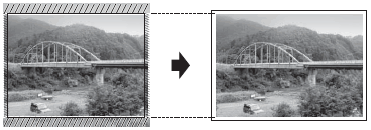
Cropping: Off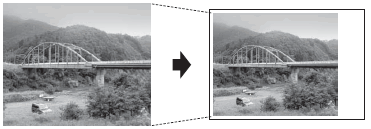
- Press
 .
.
- Press Print Settings.
- Swipe up or down, or press the Up or Down arrow key to display Borderless.
- Press Borderless.
- Press Off.
- Press
 .
.
- Press Start.
MFC-J2510, MFC-J4510DW, MFC-J4710DW
Wenn Sie weitere Unterstützung benötigen, wenden Sie sich an den Brother-Kundendienst:
Rückmeldung zum Inhalt
Helfen Sie uns dabei, unseren Support zu verbessern und geben Sie uns unten Ihre Rückmeldung.
Schritt 1: Wie hilfreich sind für Sie die Informationen auf dieser Seite?
Schritt 2: Möchten Sie noch ein paar Bemerkungen hinzufügen?
Bitte beachten Sie, dass dieses Formular nur für Rückmeldungen verwendet wird.