DCP-J552DW
FAQ & Fehlerbehebung |

DCP-J552DW
Datum: 04.06.2013 Kennnummer: faq00002520_015
When I print or copy a document with fast mode, the printing is shifted too high on the paper.
Powder from the paper may build up on the surface of the paper pick-up roller. This may cause the paper to slip as it is picked from the tray. To resolve this issue follow the steps below:
NOTE: Illustrations shown below are from a representative product and operating system, and may differ from your Brother machine and operating system.
Clean the paper pick-up roller
- Unplug the machine from the AC power outlet (electrical socket).
- Pull the paper trays completely out of the machine.
- Open the Jam Clear Cover (1) at the back of the machine.
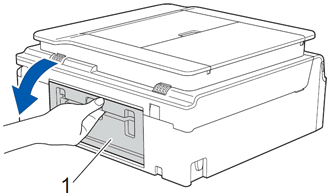
- Clean the Paper Pick-up Rollers (1) with a soft lint-free cloth moistened with water. Slowly turn the rollers so that the whole surface is cleaned. After cleaning, wipe the rollers with a dry, soft lint-free cloth to remove all moisture.
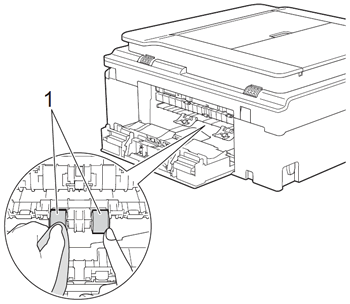
- Close the Jam Clear Cover. Make sure the cover is closed completely.
- Put the paper tray firmly back in the machine.
- Re-connect the power cord.
Flip the paper in the paper tray
If you are using paper that has a coatings on one side (ex. Photo Paper) skip this step.
- Take the paper out of the tray and fan the stack of paper well.
- Install the paper into the paper tray with the other side of paper face up.
- Put the paper tray firmly back in the machine.
- Start copying or printing again.
If you still have an issue after performing the previous steps Brother recommends copying or printing your document at a higher resolution (increased resolutions will print your document at slower speeds).
Change the copy or print quality setting
- For Copy
- Load your document.
- Press
 (Copy).
(Copy).
- Enter the number of copies you want.
- Press Options.
- Press the Up or Down arrow to display Quality.
- Press Quality.
- Press Normal or Best.
- Press OK.
- Press Black (Mono) Start or Color (Colour) Start.
- Load your document.
- For PC print
(Windows)
- Open Printing Preference. (Click here to see how to open Printing Preferences.)
- Change the print mode at the Print Quality section. Choose one of the modes Normal, Photo or Best.
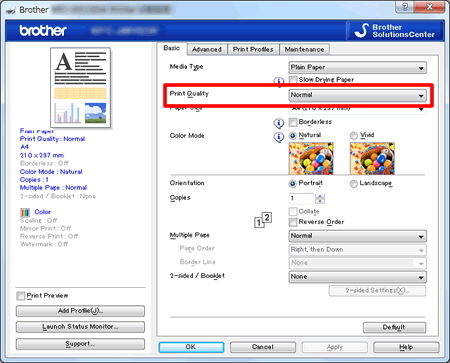
- Click OK
(Mac OS X)
- Open Print dialog. (Click here to see how to open Print dialog.)
- Choose Print Settings in the Print dialog box.
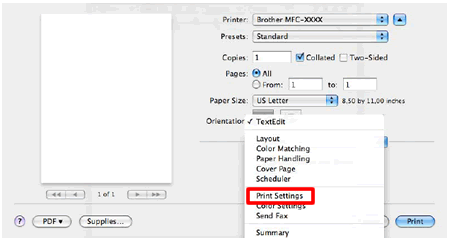
- Click on the drop down menu next to Print Quality.
- Choose one of the modes Normal, Photo or Best.
- Open Printing Preference. (Click here to see how to open Printing Preferences.)
DCP-J172W, DCP-J552DW, DCP-J752DW, MFC-J650DW, MFC-J870DW
Wenn Sie weitere Unterstützung benötigen, wenden Sie sich an den Brother-Kundendienst:
Rückmeldung zum Inhalt
Bitte beachten Sie, dass dieses Formular nur für Rückmeldungen verwendet wird.