HL-5280DW
FAQ & Fehlerbehebung |

HL-5280DW
Datum: 05.11.2015 Kennnummer: faq00000646_002
Where is the Manual 2-sided(Duplex) setting option in the Mac OS X 10.3 - 10.10 driver?
Refer to the instructions below:
Manual 2-sided(duplex) printing from the paper tray
-
Choose "Print" from the File menu and open the Print dialogue.
-
Choose the "Paper Handling" option in the Presets.
- Choose "Even numbered pages" and click on Print.
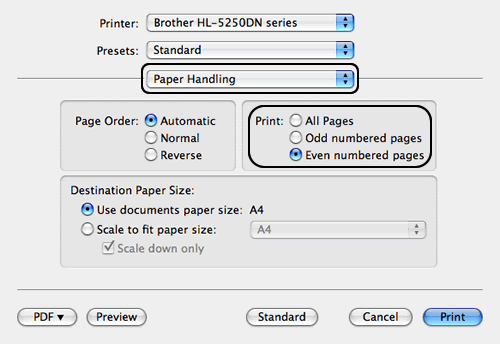
-
After the even pages are printed, remove them from the output tray, flip over the paper and place back into the paper tray, so that the printed pages face up, with the bottom edge first.
-
Again choose the "Paper Handling" option in the Presets as you did in the Step 2.
- Choose "Odd numbered pages" and click on Print.
Manual 2-sided(duplex) printing from the MP tray
- Open the MP tray and lower it gently.
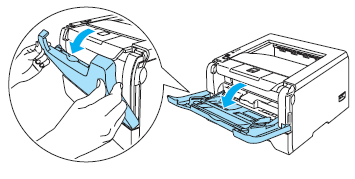
-
Pull out the MP tray support flap.
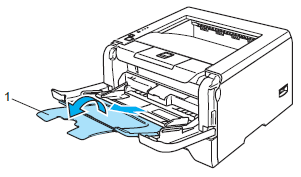
-
Lift up the support flap to prevent paper from sliding off the face-down output tray, or remove each page as soon as it comes out of the printer.
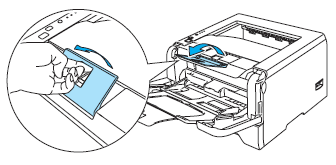
- Put paper in the MP tray. Make sure that the paper stays under the maximum paper mark on both sides of the tray.
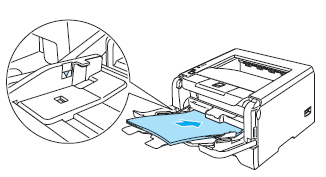
- While pressing the paper-guide release lever, slide the paper guide to fit the paper size.
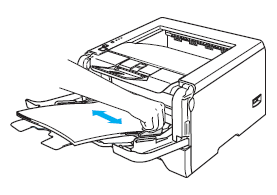
-
Choose "Print" from the File menu and open the Print dialogue.
-
Choose the "Paper Handling" option in the Presets.
- Choose "Even numbered pages" and click on Print.
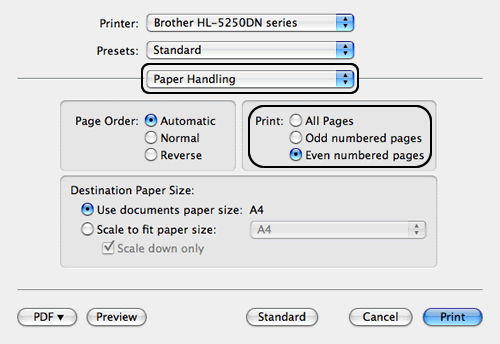
-
After the even pages are printed, remove them from the output tray, flip over the paper and place back into the manual feed slot, so that the printed pages face down, with the top edge first.
-
Again choose the "Paper Handling" option in the Presets as you did in the Step 5.
-
Choose "Odd numbered pages" and then click on Print.
Relevante FAQ
HL-5240, HL-5240L, HL-5250DN, HL-5270DN, HL-5280DW
Wenn Sie weitere Unterstützung benötigen, wenden Sie sich an den Brother-Kundendienst:
Rückmeldung zum Inhalt
Helfen Sie uns dabei, unseren Support zu verbessern und geben Sie uns unten Ihre Rückmeldung.
Schritt 1: Wie hilfreich sind für Sie die Informationen auf dieser Seite?
Schritt 2: Möchten Sie noch ein paar Bemerkungen hinzufügen?
Bitte beachten Sie, dass dieses Formular nur für Rückmeldungen verwendet wird.