HL-5280DW
FAQ & Fehlerbehebung |

HL-5280DW
Datum: 22.09.2011 Kennnummer: faq00000504_002
Where is the Auto 2-sided(Duplex) setting option in the Mac OS X 10.3 driver or greater?
Refer to the instructions below:
Automatic 2-sided(duplex) printing from the paper tray
- Choose "Print" from the File menu and open the Print dialogue.
- Choose "Layout". You will find the "Two-Sided" section.
- Choose "Long-edged binding" or "Short-edged binding".
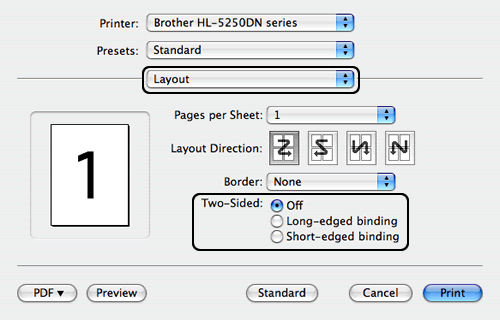
- Click on Print.
Automatic 2-sided(duplex) printing from the MP tray
- Open the MP tray and lower it gently.

-
Pull out the MP tray support flap.

-
Lift up the support flap to prevent paper from sliding off the face-down output tray, or remove each page as soon as it comes out of the printer.

- Put paper in the MP tray. Make sure that the paper stays under the maximum paper mark on both sides of the tray.

- While pressing the paper-guide release lever, slide the paper guide to fit the paper size.
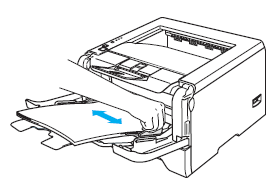
- Choose "Print" from the File menu and open the Print dialogue.
- Choose "Layout". You will find the "Two-Sided" section.
- Choose "Long-edged binding" or "Short-edged binding".

- Click on Print.
Relevante FAQ
HL-5250DN, HL-5270DN, HL-5280DW
Wenn Sie weitere Unterstützung benötigen, wenden Sie sich an den Brother-Kundendienst:
Rückmeldung zum Inhalt
Helfen Sie uns dabei, unseren Support zu verbessern und geben Sie uns unten Ihre Rückmeldung.
Schritt 1: Wie hilfreich sind für Sie die Informationen auf dieser Seite?
Schritt 2: Möchten Sie noch ein paar Bemerkungen hinzufügen?
Bitte beachten Sie, dass dieses Formular nur für Rückmeldungen verwendet wird.