ADS-1250W
FAQs & Troubleshooting |

ADS-1250W
Date: 03/13/2023 ID: faq00100458_501
Set Up the Brother Machine Using Remote Setup (Windows)
- Click
 Brother Utilities on your desktop, and then click the drop-down list and select your model name (if not already selected). Click Tools in the left navigation bar, and then click Remote Setup.
Brother Utilities on your desktop, and then click the drop-down list and select your model name (if not already selected). Click Tools in the left navigation bar, and then click Remote Setup.  When your machine is connected via a Network, type the password if required.
When your machine is connected via a Network, type the password if required. - Configure the settings as needed.
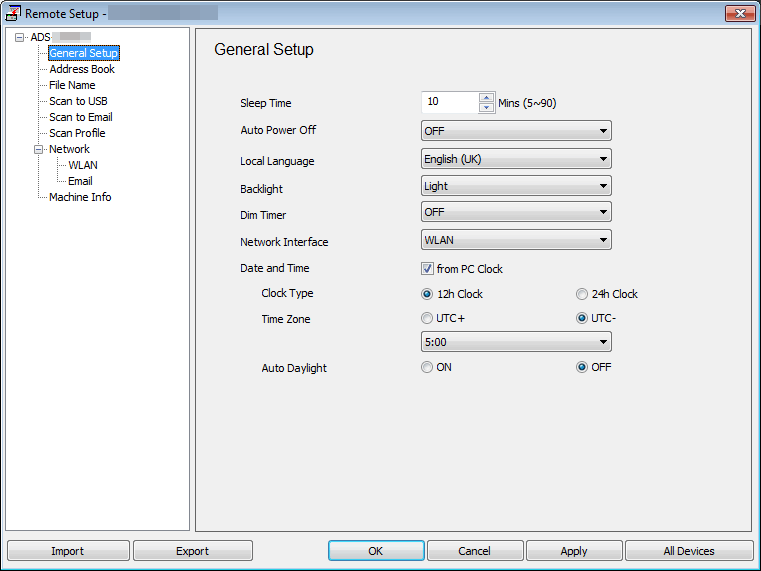
- Your screen may differ from the screen shown.
- (ADS-1250W) When the machine and computer are connected wirelessly, select Scan to PC in the navigation tree and configure scan settings to enable scanning from Scan to PC button on the machine.
- Export
- Click to save the current configuration settings to a file.
- Import
- Click to read the settings from a file.
- OK
- Click to start uploading data to the machine, and then exit the Remote Setup Program. If an error message appears, confirm that your data is correct, and then click OK.
- Cancel
- Click to exit the Remote Setup Program without uploading data to the machine.
- Apply
- Click to upload data to the machine without exiting the Remote Setup Program.
- Click OK.
- If your computer is protected by a firewall and is unable to use Remote Setup, you may need to configure the firewall settings to allow communication through port numbers 52515-52614.
- If using Windows Firewall and you installed the scanner driver, the necessary firewall settings have already been set.
Related FAQs
ADS-1250W, ADS-1700W
If you need further assistance, please contact Brother customer service:
Content Feedback
To help us improve our support, please provide your feedback below.
Step 1: How does the information on this page help you?
Step 2: Are there any comments you would like to add?
Please note this form is used for feedback only.