QL-700
FAQs & Troubleshooting |

QL-700
Date: 12/14/2018 ID: faqp00100039_000
I want to know how to use P-touch Editor. (P-touch Editor 5.1 for Mac)
Start up P-touch Editor and go to [P-touch Editor Help] from the [Help] menu. We provide step by step instructions for frequently asked questions in the help. By following the instructions, you'll be able to learn from basic to advanced P-touch Editor techniques.
Examples of provided description in P-touch Editor Help
| Help Section (Process) |
Sample Label |
|---|---|
|
Making a nametag
(Specifying the size of the label. Centering the text within the label. Adding a frame around the text.) |

|
|
Making an address label
(Specifying the size of the label. Printing. Saving a layout.) |
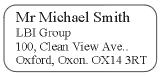
|
|
Making a banner or sign with continuous length tape
(Specifying the label length or using auto setting. Inserting clip art illustrations) |

|
|
Making labels for a CD case
(Specifying a background theme. Inserting clip art illustrations. Combining multiple labels using the Sheet function.) |
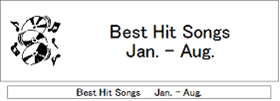
|
|
Creating a table
(Inserting a table. Joining cells. Typing text into a table.) |
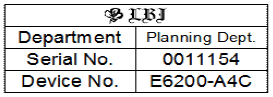
|
|
Making a label that contains information split among multiple labels
(Creating wide labels. Inverting text.) |

|
|
Connecting to a database using a template
(Selecting a template. Database connection.) |

|
|
Printing using the Numbering function
(Specifying the field to be incremented (Numbering field), and printing a series of sequentially numbered labels.) |

|
|
Making a label that shows telephone numbers
(Creating tables without borders. Setting the cell width.) |

|
|
Using P-touch Editor to make a label that contains a bar code
(Selecting a protocol. Changing the size.) |
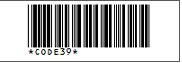
|
|
Making address labels with continuous length tape
(Using tape in vertical direction. Adding cutlines. Printing.) |
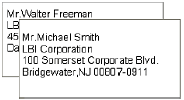
|
|
Making a label by using a database
(Using / Connecting an Microsoft Excel file Merging into a layout.) |

|
|
Using layout styles to create labels
(Choosing/Changing the default layout style. Editing and saving a layout style.) |
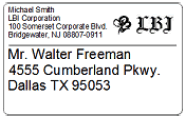
|
|
Making a stamp containing a photo
(Inserting photo data. Enhancing photo data.) |
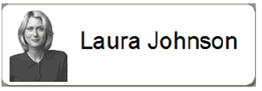
|
|
Making a stamp using arrange text
(Creating arrange text. Adding to a template.) |
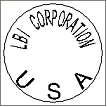
|
PT-2700, PT-2710, PT-2730, PT-9500PC, PT-9600, PT-9700PC, PT-9800PCN, PT-D450, PT-D600, PT-D800W, PT-E500, PT-E550W, PT-H500, PT-P700, PT-P750W, PT-P900W/ P900Wc, PT-P950NW, QL-1050, QL-1050N, QL-1060N, QL-500, QL-550, QL-570, QL-580N, QL-650TD, QL-700, QL-710W, QL-720NW, QL-800, QL-810W/ 810Wc, QL-820NWB/ 820NWBc
If you need further assistance, please contact Brother customer service:
Content Feedback
Please note this form is used for feedback only.