PT-P950NW
FAQs & Troubleshooting |

PT-P950NW
Date: 10/30/2018 ID: faqp00100007_001
The printed label is shorter or longer than the actual label data.
For Windows:
You can adjust the length by using the Printer Setting Tool.
-
Open the Printer Setting Tool.
Refer to "Using the Printer Setting Tool (for Windows)". - Click Device Settings. The Device Settings window appears.
-
Select a value for Length Adjustment in Adjustment in Label Settings tab from the drop-down list.
The available values: -4, -3, -2, -1, 0, +1,+2, +3, +4
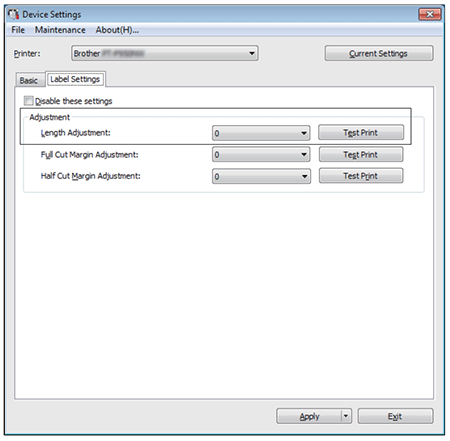
For Mac (Not available for PT-P900):
You can adjust the length by using the Printer Setting Tool.
-
Open the Printer Setting Tool.
Refer to "Using the Printer Setting Tool (for Mac)." -
Click Label Settings tab.
-
Select a value for Length Adjustment from the drop-down list.
The available values: -4, -3, -2, -1, 0, +1, +2, +3, +4
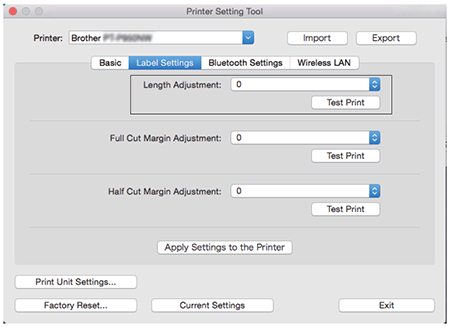
PT-P900W/P900Wc, PT-P950NW
If you need further assistance, please contact Brother customer service:
Content Feedback
To help us improve our support, please provide your feedback below.
Step 1: How does the information on this page help you?
Step 2: Are there any comments you would like to add?
Please note this form is used for feedback only.