QL-810W/810Wc
FAQs & Troubleshooting |

QL-810W/810Wc
Date: 10/13/2020 ID: faqp00001613_001
The power turns off automatically.
If the "Auto Power Off" option is set, the machine will power off after it has been idle for the selected time period.
Follow the instructions below to disable this option.
Download the Printer Setting Tool from the [Downloads] section of this website.
For Windows:
You can change the “Auto Power Off” setting using the Device Settings in the Printer Setting Tool.
-
Connect your printer and your computer via USB cable, and start the Device Settings.
For details on using the Device Settings, refer to “Using the Device Settings (for Windows) ”. -
Set [Auto Power Off (AC/DC)] and [Auto Power Off (Li-ion)] (QL-810W/820NWB only) in [Basic] tab to [None].
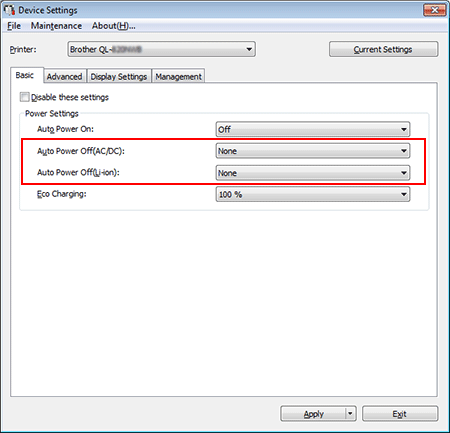
For Mac
You can change the “Auto Power Off” setting using the Printer Setting Tool.
-
Connect your printer and your computer via USB cable, and start the Printer Setting Tool.
For details on using the Printer Setting Tool, refer to “Using the Printer Setting Tool (for Mac)”. -
Set [Auto Power Off (AC/DC)] and [Auto Power Off (Li-ion)] (QL-810W/820NWB only) in [Basic] tab to [None].
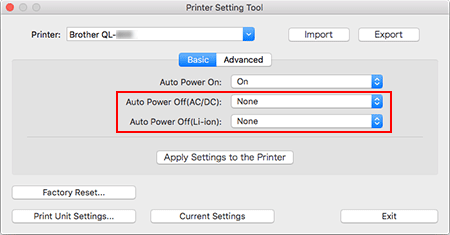
Changing the settings from the printer’s LCD screen (QL-820NWB only)
- Press the [Menu] button.
-
Select [Settings] using the

 buttons, and then press the [OK] button.
buttons, and then press the [OK] button. -
Select [Auto Power Off] using the

 buttons, and then press the [OK] button.
buttons, and then press the [OK] button. -
Select [Adapter] using the

 buttons, and then press the [OK] button.
buttons, and then press the [OK] button. -
Select [Off] using the

 buttons, and then press the [OK] button.
buttons, and then press the [OK] button. - Also set the time to [Off] for [Li-ion battery], following the steps above.
QL-800, QL-810W/810Wc, QL-820NWB/820NWBc
If you need further assistance, please contact Brother customer service:
Content Feedback
To help us improve our support, please provide your feedback below.
Step 1: How does the information on this page help you?
Step 2: Are there any comments you would like to add?
Please note this form is used for feedback only.