QL-650TD
FAQs & Troubleshooting |

QL-650TD
Date: 05/01/2020 ID: faqp00001066_000
The print is horizontally compressed and not shaped correctly.
The dirt on the tape feed roller may cause slipping of the paper.
Follow the steps below to clean the Roller with a cleaning sheet:
- Turn off the printer.
-
Hold the DK Roll compartment cover at the sides near the front of the printer and firmly lift up to open the cover.

-
Remove the DK Roll.
The roller cleaning function will not operate correctly if the DK Roll is not removed.

-
Thread the end (1) of the Cleaning Sheet into the slot immediately before the cutter.
Do not peel off section (2) of the sheet.
Make sure that the printed surface of the Cleaning Sheet is facing up.

-
Peel the section (2) off the sheet.
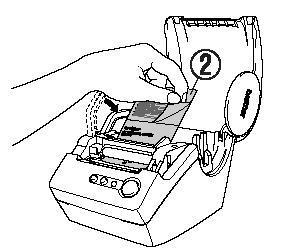
-
Close the cover and turn on the printer.
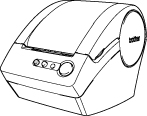
-
Press and hold the FEED button for at least one second.
The roller rotates for 4" (10 cm).- The length of the Cleaning Sheet is 3" (8.5 cm).
- Pressing the FEED button for less than one second makes the roller rotate for 1/3" (8 mm) only.
- The adhesive surface of the Cleaning Sheet removes any dirt and lint from the roller, and cleaning is then completed. A Cleaning Sheet can only be used one time.
- Open the DK cover.
-
Insert the DK roll.
- Make sure that the spool arms are inserted firmly in the spool guides on the left and right.
- Insert the spool with the DK Roll located on the right side of the printer.
QL-500, QL-550, QL-650TD
If you need further assistance, please contact Brother customer service:
Content Feedback
To help us improve our support, please provide your feedback below.
Step 1: How does the information on this page help you?
Step 2: Are there any comments you would like to add?
Please note this form is used for feedback only.