QL-650TD
FAQs & Troubleshooting |

QL-650TD
Date: 11/25/2019 ID: faqp00000397_004
How do I install/change the label roll?
-
Press the ON/OFF button to turn the printer off.
-
Hold the DK Roll compartment cover at the sides near the front of the printer and firmly lift up to open the cover.

-
Pull up the roll release lever (1) and remove the protective sheet (2) of printing unit. Then, remove the protective battery sheet.
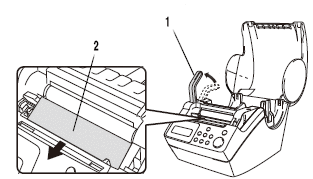
-
Insert the spool of the DK Roll along the spool guides of the printer.
Make sure that the spool (3) are inserted firmly in the spool guide (4) on the left and right sides.
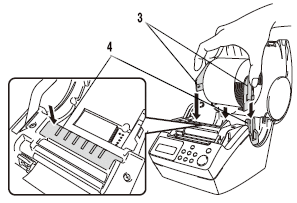
-
Lift up the roll release lever (5) and then thread the end of the DK Roll into the printing unit (6) immediately before the cutter (7)..
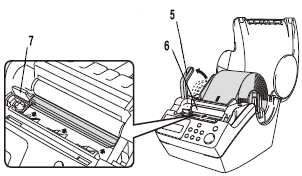
If you are unable to thread the end of the DK Roll into the printing unit, thread it as far as possible, lower the roll release lever and close the cover. Then press the FEED button to set the roll.
-
Lower the label lever and then close the DK Roll compartment cover.

-
Press the ON/OFF button to turn the printer off. Hold the DK Roll compartment cover at the sides near the front of the printer and firmly lift up to open the cover.
-
Lift the label lever.
-
Hold the label roll by the spool arms pull the inserted DK Roll up and out of the machine.
-
Lower the label lever and then close the DK Roll compartment cover.
QL-650TD
If you need further assistance, please contact Brother customer service:
Content Feedback
Please note this form is used for feedback only.