Innov-is NQ1600E
FAQs & Troubleshooting |

Innov-is NQ1600E
Date: 07/21/2017 ID: faqh00000228_002
"The bobbin thread is almost empty." message appears on the LCD. What does it mean?
This message is displayed when the bobbin thread is running out.
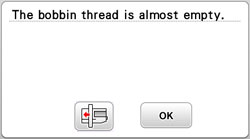
If very little sewing remains, you can embroider approximately 10 final stitches without rethreading the machine by pressing "OK".
The machine will stop after sewing approximately 10 stitches.
If you wind/replace the bobbin thread, follow the directions below.
-
Press
 .
.
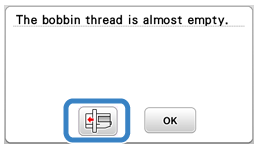
-
Press "OK".
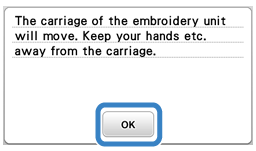
After the thread is automatically cut, the carriage will move. -
Unlock the frame-securing lever and remove the embroidery frame.
Be careful not to apply strong force to the fabric at this time. Otherwise, the fabric may loosen in the frame.
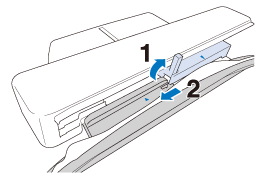
-
Remove the empty bobbin from the bobbin case.
-
Wind the bobbin.
Refer to How do I wind the bobbin? -
Set the wound bobbin into the machine.
Refer to How do I set the bobbin? -
Press "OK".
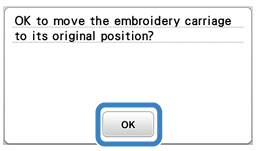
-
Attach the embroidery frame.
To return to the area in the pattern where you stopped embroidering, follow the procedure below. -
Press
 .
.
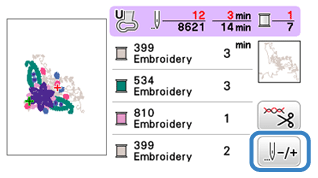
-
Press
 two or three times to move the needle back to the area where the thread was cut.
two or three times to move the needle back to the area where the thread was cut.
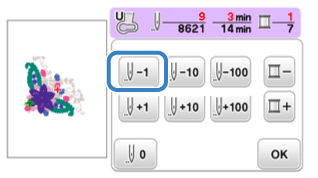
- Check that the needle drop point is positioned where stitches have already sewn.
-
It is recommended to stitch over the top of the last two or three stitches for complete coverage.
-
Press "OK".
-
Lower the presser foot, and then the "Start/Stop" button to start embroidering.
Alarm Sounds
- If the operation procedure was correct, the machine will beep once.
- If the operation procedure was incorrect, the machine will beep twice or four times.
- If the machine locks up, for example, because the thread is tangled. The machine beeps for four seconds and the machine automatically stops. Be sure to check for the cause of the error and correct it before continuing to sew.
If you want to turn the operation beep off, press ![]() to display the settings screen.
to display the settings screen.
Press ![]() or
or ![]() until "Buzzer" displays on the settings screen, and set "Buzzer" to "OFF".
until "Buzzer" displays on the settings screen, and set "Buzzer" to "OFF".
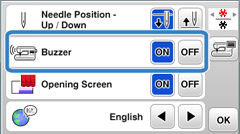
Related FAQs
Innov-is NQ1400E, Innov-is NQ1600E , Innov-is NQ1700E, Innov-is NQ3500D, Innov-is NQ3600D, Innov-is NQ3700D
If you need further assistance, please contact Brother customer service:
Content Feedback
Please note this form is used for feedback only.