ADS-1000W
FAQs & Troubleshooting |

ADS-1000W
Date: 05/08/2015 ID: faq00100150_000
Changing scan settings in ControlCenter.
To display the scan settings in ControlCenter, follow the steps below.
NOTE: The screens may differ depending on operating system being used and your Brother machine
Windows
-
In the Scan tab, right-click the button you want to configure, and then click Button settings.
The settings dialog box appears.
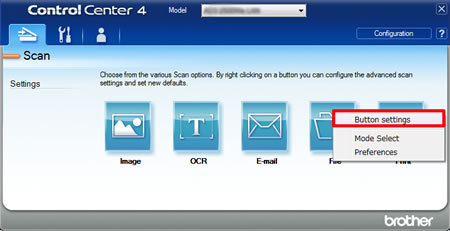
-
Change the settings as needed, and then click OK.
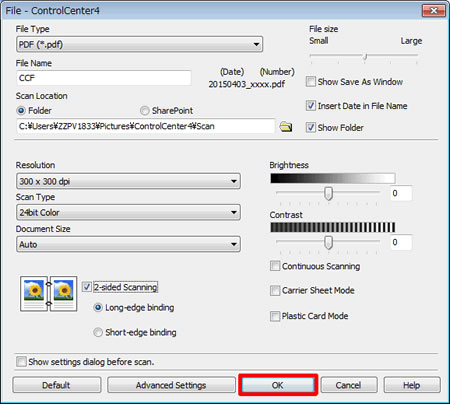
-
The machine will now use the new settings when you scan from ControlCenter4.
Macintosh
-
In the Scan tab (1), press and hold the Control key and click the button you want to configure.
The settings dialog box appears.
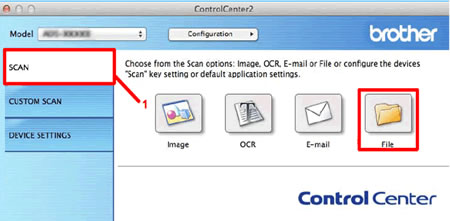
-
Change the settings as needed, and then click OK.
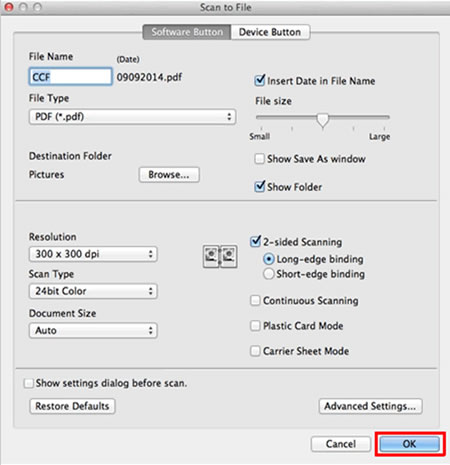
- The machine will now use the new settings when you scan from ControlCenter2.
ADS-1000W, ADS-1500W, ADS-2000, ADS-2400N, ADS-2500W, ADS-2800W, ADS-3600W
If you need further assistance, please contact Brother customer service:
Content Feedback
To help us improve our support, please provide your feedback below.
Step 1: How does the information on this page help you?
Step 2: Are there any comments you would like to add?
Please note this form is used for feedback only.