ADS-2500W
FAQs & Troubleshooting |

ADS-2500W
Date: 09/18/2012 ID: faq00002952_001
Scan and save documents to the Android™ mobile devices using my Brother machine.
Follow the instructions below to scan and save documents to the Android™ mobile devices using your Brother machine.
- This feature can be used with mobile devices that use the USB mass storage standard.
- The machine does not support charging any USB devices.
- To view or edit documents that were scanned by your Brother machine, you need to install the Brother Image Viewer application onto your mobile device. The Brother Image Viewer is available for download from the Google Play (Android™ Market).
- Connect the Brother machine to your mobile device with a USB cable.
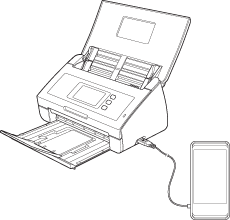
The mobile device must be turned on before connecting to the machine.
- Load your document.
- Swipe left or right, or press
 or
or  to display Scan 2.
to display Scan 2.
- Press to USB.
- Press Options.
- Choose the settings for 2-sided Scan, Scan Type, Resolution, File Type, Document Size, File Name, File Size, Auto Deskew and Skip Blank Page as needed. Press OK.
- Press Start.
The machine starts scanning, and then the scanned data is saved on the mobile device.
ADS-2500W
If you need further assistance, please contact Brother customer service:
Content Feedback
To help us improve our support, please provide your feedback below.
Step 1: How does the information on this page help you?
Step 2: Are there any comments you would like to add?
Please note this form is used for feedback only.