MFC-J450DW
FAQs & Troubleshooting |

MFC-J450DW
Date: 04/07/2023 ID: faq00002812_000
The scanned data is attached to an E-mail application which I do not use regularly, or the error message indicating no default E-mail application is registered on my computer (CC4-121-[error code]) when trying to scan a document directly into my E-mail application using ControlCenter4 or the SCAN key on my Brother machine.
The Scan to E-mail feature allows you to scan a document directly into your E-mail application, but your E-mail application needs to be configured as the default E-mail application. Please follow the steps below.
NOTE: Illustrations shown below are from a representative operating system, and may differ from your operating system.
-
Logged on as an administrator.
-
For Windows 7 users:
Click (Start button) => Control Panel => Programs => Default Programs => Set program access and computer defaults => Custom.
(Start button) => Control Panel => Programs => Default Programs => Set program access and computer defaults => Custom.
For Windows 8 users:- Open the Control Panel. (Click here to see how to open the Control Panel.)
- Click Programs => Default Programs => Set program access and computer defaults => Custom.
-
Choose the E-mail application you are using in the Choose a default e-mail program section, and click OK.
NOTE
Webmail services are not supported by Scan to E-mail feature.
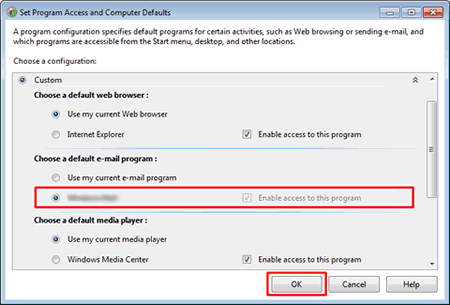
DCP-1512, DCP-1612W, DCP-7060D, DCP-7065DN, DCP-L2520DW, DCP-L2540DW, DCP-L2550DW, HL-2280DW, HL-3180CDW, HL-L2380DW, HL-L2390DW, HL-L2395DW, HL-L3290CDW, MFC-7240, MFC-7360N, MFC-7460DN, MFC-7860DW, MFC-8510DN, MFC-8710DW, MFC-8910DW, MFC-8950DW, MFC-9130CW, MFC-9330CDW, MFC-9340CDW, MFC-9460CDN, MFC-9560CDW, MFC-9970CDW, MFC-J280W, MFC-J285DW, MFC-J425W, MFC-J430W, MFC-J4310DW, MFC-J4320DW, MFC-J435W, MFC-J4410DW, MFC-J4420DW, MFC-J450DW, MFC-J4510DW, MFC-J4610DW, MFC-J4620DW, MFC-J470DW, MFC-J4710DW, MFC-J475DW, MFC-J480DW, MFC-J485DW, MFC-J491DW, MFC-J497DW, MFC-J5330DW, MFC-J5620DW, MFC-J5830DW(XL), MFC-J5845DW(XL), MFC-J5910DW, MFC-J5945DW, MFC-J625DW, MFC-J650DW, MFC-J6510DW, MFC-J6520DW, MFC-J6530DW, MFC-J6535DW(XL), MFC-J6545DW(XL), MFC-J6710DW, MFC-J6720DW, MFC-J680DW, MFC-J690DW, MFC-J6910DW, MFC-J6920DW, MFC-J6930DW, MFC-J6945DW, MFC-J825DW, MFC-J835DW, MFC-J870DW, MFC-J875DW, MFC-J885DW, MFC-J985DW(XL), MFC-J995DW(XL), MFC-L2700DW, MFC-L2710DW, MFC-L2720DW, MFC-L2730DW, MFC-L2740DW, MFC-L2750DW(XL), MFC-L2759DW, MFC-L3710CW, MFC-L3750CDW, MFC-L3770CDW, MFC-L5700DW, MFC-L5800DW, MFC-L5900DW, MFC-L6700DW, MFC-L6900DW, MFC-L8600CDW, MFC-L8610CDW, MFC-L8850CDW, MFC-L8900CDW, MFC-L9550CDW, MFC-L9570CDW
If you need further assistance, please contact Brother customer service:
Content Feedback
Please note this form is used for feedback only.