DCP-7060D
FAQs & Troubleshooting |

DCP-7060D
Date: 11/08/2018 ID: faq00002783_007
Scan a document and e-mail it as an attachment (For Macintosh) (video instructions available)
You can scan a document directly into your default E-mail application using ControlCenter2, so you can send the scanned data as an attachment.
NOTE: The video shown below is from a representative product and operating system and may differ from your Brother machine and operating system.
- Load your document.
-
Click on the image below to play the video instructions.
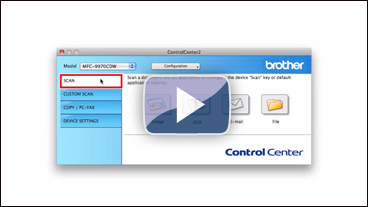
* This movie is being streamed from YouTube. (Opening new window.)- Click the Scan tab.
- Click E-mail. Your default E-mail application will open and the scanned data will be attached to a new, blank email.
If you want to change the scan settings, click here to see the details of how to change scan settings.
Related FAQs
DCP-7060D, DCP-7065DN, HL-2280DW, MFC-7360N, MFC-7460DN, MFC-7860DW, MFC-9460CDN, MFC-9560CDW, MFC-9970CDW, MFC-J280W, MFC-J425W, MFC-J430W, MFC-J435W, MFC-J5910DW, MFC-J625DW, MFC-J6510DW, MFC-J6710DW, MFC-J6910DW, MFC-J825DW, MFC-J835DW
If you need further assistance, please contact Brother customer service:
Content Feedback
Please note this form is used for feedback only.