MFC-9460CDN
FAQs & Troubleshooting |

MFC-9460CDN
Date: 11/08/2018 ID: faq00002781_001
Scan a document and open the scanned image with a graphics application (For Windows)
You can scan a document directly into your graphics application for viewing and editing using ControlCenter4. Click the link below for the ControlCenter4 user interface you are using to see more details.
NOTE: Illustrations shown below are from a representative product and operating system and may differ from your Brother machine and operating system.
Home Mode
- Load your document.
- Click the Scan tab.
- Select the Document Type and Scan Size.
-
Click Scan.
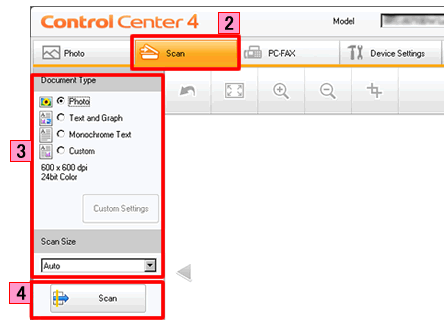
- The scanned image will be displayed in the image viewer. Confirm and edit (if necessary) the scanned image.
-
Click Open with an Application.
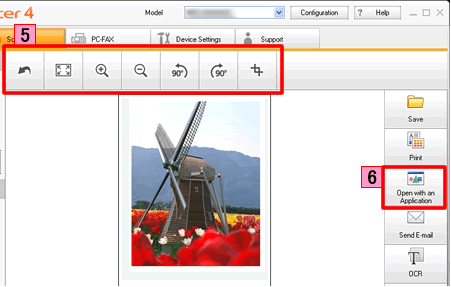
-
The Open with an Application dialog will appear. Select the application from the Target Application drop-down list and click OK. The image data will appear in the application you have selected.
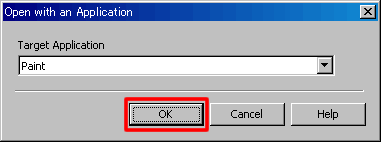
Advanced Mode
- Load your document.
- Click the Scan tab. If you want to change the scan settings, click here to see the details of how to change scan settings.
-
Click Image. The image data will appear in the pre-selected application you have selected in the settings window for Scan to Image.
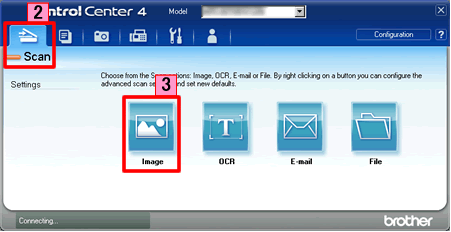
Related FAQs
DCP-7060D, DCP-7065DN, HL-2280DW, MFC-7240, MFC-7360N, MFC-7460DN, MFC-7860DW, MFC-9460CDN, MFC-9560CDW, MFC-9970CDW, MFC-J280W, MFC-J425W, MFC-J430W, MFC-J435W, MFC-J5910DW, MFC-J625DW, MFC-J6510DW, MFC-J6710DW, MFC-J6910DW, MFC-J825DW, MFC-J835DW
If you need further assistance, please contact Brother customer service:
Content Feedback
To help us improve our support, please provide your feedback below.
Step 1: How does the information on this page help you?
Step 2: Are there any comments you would like to add?
Please note this form is used for feedback only.