HL-4570CDW
FAQs & Troubleshooting |

HL-4570CDW
Date: 11/18/2010 ID: faq00002743_000
I just setup my Brother machine and my printed pages are light or faded on one side.
Please note that the information below only applies if the print quality issue occurred immediately after setting up the Brother machine. Otherwise click here to view other examples of print quality issues.
Verify all the packing material inside the machine has been removed.
NOTE: Illustrations shown below are from a representative product, and may differ from your Brother machine.
- Press down on the front cover release button and open the front cover by pulling it towards you.

- Grasp the green handle of the drum unit and pull the drum unit out until it stops.
NOTE: If you cannot pull the drum unit out, make sure the front cover is fully open.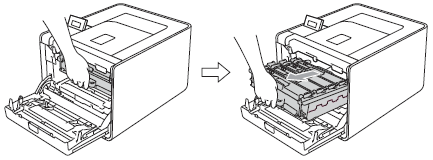
- Verify that all the orange plastic packing material (6 pieces) and blue tape has been removed from the drum unit.
- 2 orange plastic pieces on the top of the drum unit.
- 2 orange plastic pieces on the right side of the drum unit. The 2 pieces may be connected together when removed.
- 2 orange plastic pieces on the left side of the drum unit. The 2 pieces may be connected together when removed.
- 1 piece of blue tape on the left side of the drum unit.
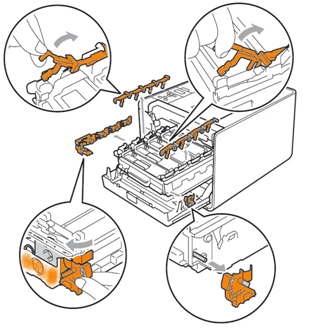
- Remove toner cartridges from the drum unit, and reinstall them.
- Hold the handle of the black toner cartridge and slightly push it toward the machine to unlock.
- Remove the toner cartridge from the drum unit.
- Reinstall the toner by sliding the cartridge into the drum unit, and then slightly pull it toward you until you hear it click into place.
- Repeat Steps a - c for the remaining 3 toner cartridges (cyan, magenta and yellow)
- Slide the drum unit back into the machine.
- Close the front cover of the machine.
- When the LCD displays the message "Ready", print the Test Print.
- Press the + or - to choose Machine Info.. Press OK.
- Press the + or - to choose Test Print. Press OK.
- The machine will print out a Test Print.
HL-4150CDN, HL-4570CDW
If you need further assistance, please contact Brother customer service:
Content Feedback
To help us improve our support, please provide your feedback below.
Step 1: How does the information on this page help you?
Step 2: Are there any comments you would like to add?
Please note this form is used for feedback only.