HL-3070CW
FAQs & Troubleshooting |

HL-3070CW
Date: 01/27/2021 ID: faq00002716_000
Adjust color settings by using the custom setting in the printer driver
You can adjust color settings in the Custom Settings dialog box of the Windows printer driver, or in the Effect dialog of the Mac OS X CUPS printer driver.
Please note that this feature is available in the Windows printer driver and the Mac OS X CUPS printer driver, not available in the BR-Script3 printer drivers of Windows and Mac OS X.
This feature is available until macOS 10.15.
NOTE: Illustrations shown below are from a representative product and operating system, and may differ from your Brother machine and operating system.
STEP 1: Check the current color tone
Case A: The print is reddish.
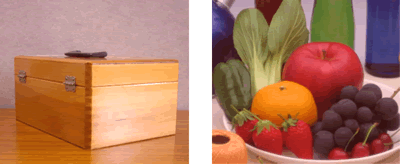
Case B: The print is yellowish.
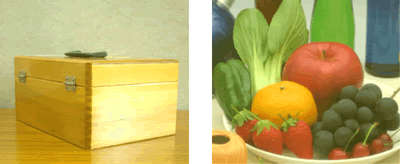
Case C: The print is pinkish.
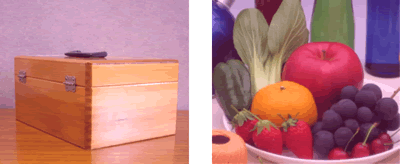
Case D: The print is greenish.
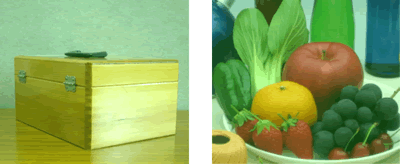
Case E: The print is bluish.
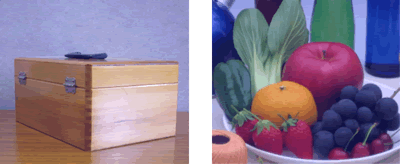
Case F: The print is lightly bluish.

STEP 2: Adjust color settings
-
Open the Custom Settings dialog (Windows) or the Effect dialog (Mac OS X).
For Windows printer driver:
- Open Printing Preferences. (Click here to see the details of how to open Printing Preferences.)
- Click the Basic tab.
-
Choose Manual from the Document Type drop-down list.
(This step might be skipped in some models.)
-
Click Settings....
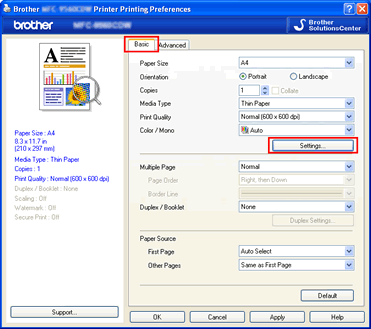
-
Click Settings....
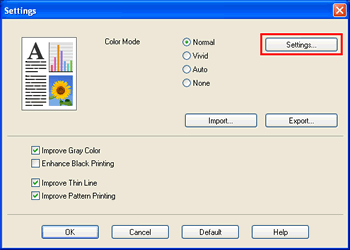
-
Now, the Custom Settings dialog box is open.
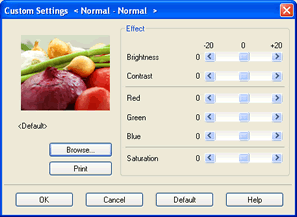
For Mac OS X CUPS printer driver:
This feature is available until macOS 10.15.
- Open Print dialog. (Click here to see the details of how to open Print dialog.)
-
Do one of the following: (The step varies depending on your Brother machine.)
- Choose Print Settings from the pane pop-up menu. Click the Advanced tab and Settings....
- Choose Color Settings from the pane pop-up menu. Click Advanced Color Settings.
Now, the Effect dialog is open.
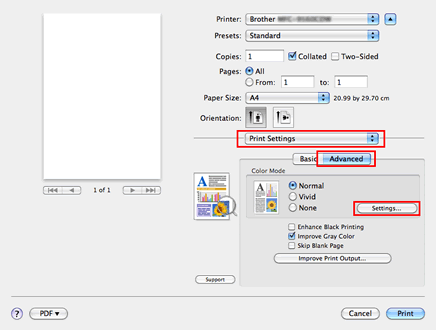
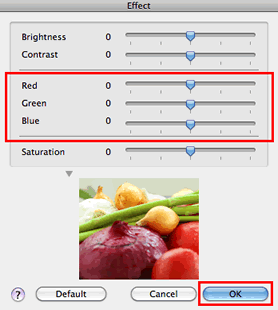
-
Adjust the color settings with reference to the following table and the check result in STEP 1, and click OK.
NOTE:
Colors the machine can print and colors you see on a monitor are different. Computer monitors can display millions of color as RGB (Red, Green, Blue). The color laser machine uses a 4-color printing process of CMYK (Cyan, Magenta, Yellow, Black). The machine uses these 4 colors to create as many colors as possible, but may not be able to reproduce the colors on your monitor.
Additionally, what we see on a computer monitor is emitted light, while what we see on a printed document is reflected light. Due to this difference, we can't get a 100% accurate match. The nature of both types of light and how our eyes react, makes color matching between them a bit of a challenge. Even LCD monitors are different from CRT monitors, as the brightness and contrast differ greatly.
The paper brightness and smoothness will affect the colors you see printed on the page. The colors you see on the page may look different in natural light, soft white light, and fluorescent light.
The images you printed in STEP 1 are ... Reference RGB value
Red
Green
Blue
reddish (Case A) -8
4
4
yellowish (Case B) -4
-4
8
pinkish (Case C) -4
8
-4
greenish (Case D) 4
-8
4
bluish (Case E) 4
4
-8
lightly bluish (Case F) 8
-4
-4
- If the print quality issue still remains, uncheck Improve Gray Color in STEP 2-1.
HL-3040CN, HL-3045CN, HL-3070CW, HL-3075CW, HL-3140CW, HL-3170CDW, HL-3180CDW, HL-4150CDN, HL-4570CDW, HL-L3210CW, HL-L3270CDW, HL-L3290CDW, HL-L8350CDW, HL-L8360CDW(T), HL-L9200CDW, HL-L9310CDW, MFC-9010CN, MFC-9120CN, MFC-9125CN, MFC-9130CW, MFC-9320CW, MFC-9325CW, MFC-9330CDW, MFC-9340CDW, MFC-9460CDN, MFC-9560CDW, MFC-9970CDW, MFC-L3710CW, MFC-L3750CDW, MFC-L3770CDW, MFC-L8600CDW, MFC-L8610CDW, MFC-L8850CDW, MFC-L8895CDW, MFC-L8900CDW, MFC-L8905CDW, MFC-L9550CDW, MFC-L9570CDW
If you need further assistance, please contact Brother customer service:
Content Feedback
Please note this form is used for feedback only.