MFC-J1205W
FAQs & Troubleshooting |

MFC-J1205W
Date: 11/05/2021 ID: faq00000495_065
Printer Jam or Paper Jam
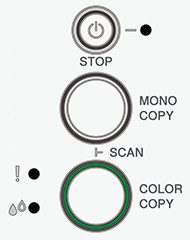
Text Instructions
Check the following points to clear the Printer Jam or Paper Jam message.
Cause 1: The paper is jammed in the machine.
Gently remove the jammed paper and then, press ![]() (Stop).
(Stop).
> Click here to see how to clear the paper jam inside the machine.
Make sure the paper guides are set to the correct paper size.
Cause 2: Paper dust has accumulated on the surface of the paper pick-up rollers.
Clean the paper pick-up rollers.
> Click here to see how to clean the paper pick-up rollers.
Video Instructions
*The video clip is being streamed from YouTube.
- The product shown in this video may differ from the one that you are using.
- Video contents may change without prior notice.
MFC-J1205W
If you need further assistance, please contact Brother customer service:
Content Feedback
To help us improve our support, please provide your feedback below.
Step 1: How does the information on this page help you?
Step 2: Are there any comments you would like to add?
Please note this form is used for feedback only.