HL-3040CN
FAQs & Troubleshooting |

HL-3040CN
Date: 09/26/2011 ID: faq00000461_010
Print a Test page
Print the test page from the control panel of the printer or the printer driver as follows.
Using control panel button:
- Make sure that the front cover is closed and the power cord is plugged in.
- Turn on the printer and wait until the printer is in the Ready state.
- Press any of the Menu buttons (+, -, OK or Back) to take the printer off line.
- Press + or - to choose "Machine Info". Press OK.
- Press + or - to choose "Test Print". Press OK or Go.
The Test Page will be printed.
Using the printer driver (For Windows users only) :
The screens are from Windows XP. The screens on your computer may vary depending on your operating system.
- Open Printer properties. (Click here to see the details of how to open Printer properties.)
- Open the General tab and click the "Print Test Page". The test page will be printed.
[Printer driver]
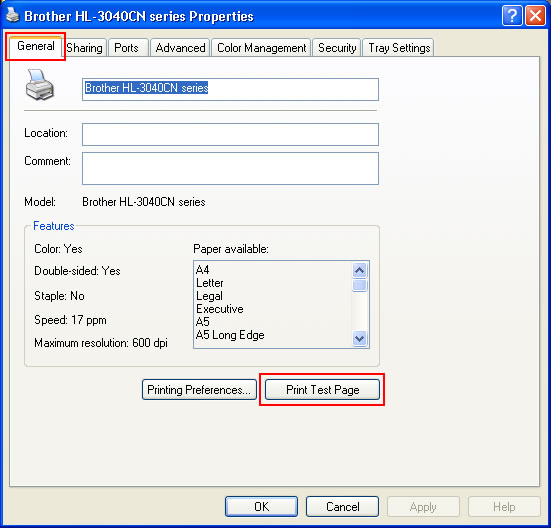
[BR-Script printer driver]
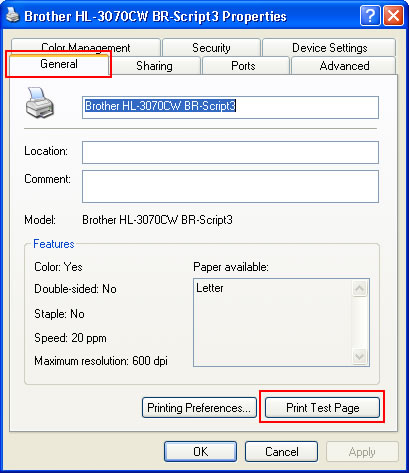
HL-3040CN, HL-3045CN, HL-3070CW, HL-3075CW
If you need further assistance, please contact Brother customer service:
Content Feedback
To help us improve our support, please provide your feedback below.
Step 1: How does the information on this page help you?
Step 2: Are there any comments you would like to add?
Please note this form is used for feedback only.