MFC-9320CW
FAQs & Troubleshooting |

MFC-9320CW
Date: 11/15/2011 ID: faq00000308_012
Jam Inside
To clear paper jams, please follow the steps below.
Please confirm that you have installed all toner cartridges and drum units in the machine. Failure to install these items or improper installation may cause a paper jam in the machine.
If the error message remains, open and close the top cover and fuser cover firmly to reset the machine.
- Turn off the machine's power switch. Unplug the telephone line cord first (if applicable), disconnect all cables and then unplug the power cord from the AC power outlet (electrical socket). Leave the machine turned off for 10 minutes to cool down.
- Fully open the top cover by lifting up on the handle (1).
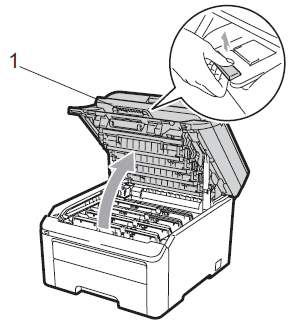
HOT SURFACE
After you have just used the machine , some internal parts of the machine will be extremely hot. Wait at least 10 minutes for the machine to cool down before continuing to the next step.When the scanner is open, you cannot open the top cover.
- Take out the drum unit and toner cartridge assemblies. Repeat this for all the drum unit and toner cartridge assemblies.
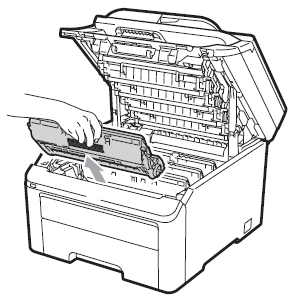
- We recommend that you place the drum unit and toner cartridge assemblies on a clean, flat surface with a sheet of disposable paper or cloth underneath it in case you accidentally spill or scatter toner.
- Handle the toner cartridge carefully. If toner scatters on your hands or clothes, wipe or wash it off with cold water at once.
- To prevent damage to the machine from static electricity, DO NOT touch the electrodes shown in the illustration
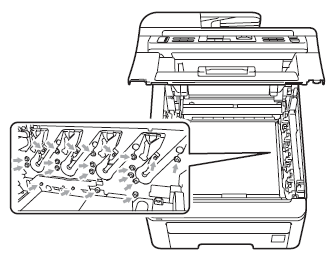
To avoid print quality problems, DO NOT touch the shaded parts shown in the illustrations.
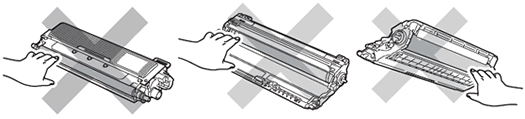
- Pull out the jammed paper slowly.
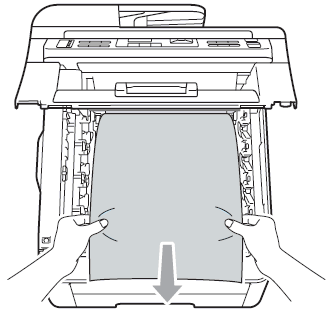
- Slide each drum unit and toner cartridge assembly into the machine. Make sure that you match the toner cartridge color to the same color label on the machine. Repeat this for all the drum unit and toner cartridge assemblies.
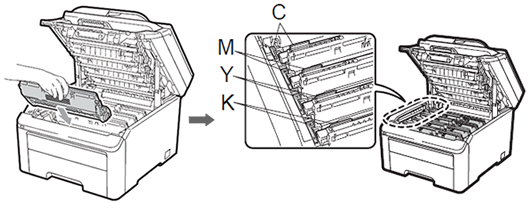
C=Cyan, M=Magenta, Y=Yellow, K=Black - Close the top cover of the machine.
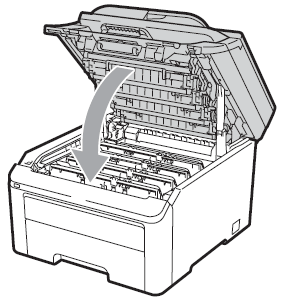
- Plug the machine's power cord back into the AC power outlet (electrical socket) first, and reconnect all cables and the telephone line cord (if applicable). Turn on the machine's power switch.
Related FAQs
MFC-9010CN, MFC-9120CN, MFC-9125CN, MFC-9320CW, MFC-9325CW
If you need further assistance, please contact Brother customer service:
Content Feedback
Please note this form is used for feedback only.