DCP-J315W
Veelgestelde vragen en probleemoplossing |

DCP-J315W
Datum: 09/05/2013 Nummer: faq00000038_006
Why do the color ink cartridges run out of ink even though I never or rarely print in color?
-
One factor that will affect your color ink consumption is the cleaning cycle of the machine. The machine is designed to automatically flush and clean ALL of the ink jet nozzles on a programmed schedule. A periodical cleaning or "flushing" of all the ink cartridges occurs approximately every two days. During the cleaning process, the machine draws out a small amount of ink to remove air bubbles from the cartridge and to remove dust and dried ink from the ink nozzles and channels. This not only ensures premium print quality but also ensures the life of the print head. Because of the ink jet technology, this process is common to all ink jet machines.
- Another factor that could be affecting your color ink consumption is the amount of printing from a computer, even if the print jobs are black only. Because this machine offers full color printing, the default setting in the print driver is COLOR. This means the machine will automatically mix ALL the colors to produce a selected color, even black.
If you would like to print from the computer using the black ink only, you need to change the printing preferences to GRAY SCALE, and also select "Plain Paper" at Media Type.
If you select other Media Type than "Plain Paper", color inks are used. In detail, please refer to the Related FAQ which is located in the end of this page:
"When selecting grayscale printing in the printer driver,does this use only the black ink or all the ink cartridges to produce the grayscale image?"
To change the printing preferences to GRAY SCALE, and select "Plain Paper" at Media Type, please refer to below:
For Windows users:
- Open Printing Preferences. (Click here to see how to open Printing Preferences.)
- Open the Advanced tab.
- Select Grayscale at the Color/Grayscale section.
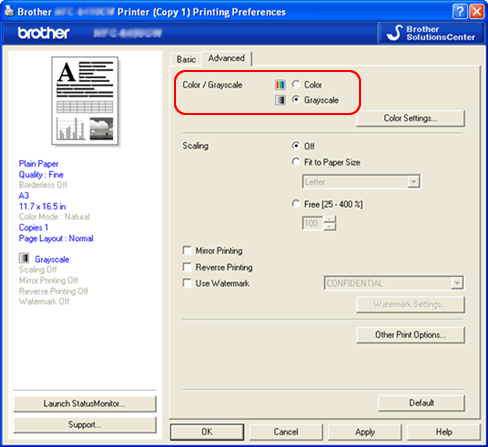
(Screen layout varies by model and O/S)
- Open the Basic tab and select Plain Paper at Media Type section.
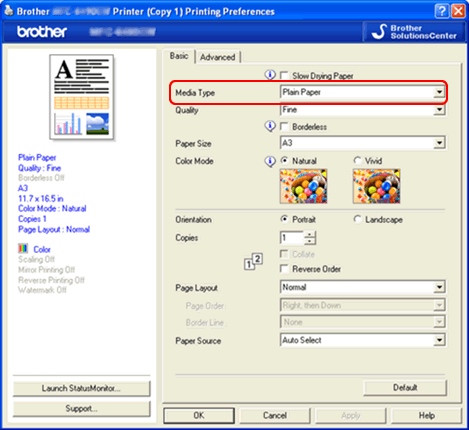
(Screen layout varies by model and O/S)
For Macintosh users:
- Open Print dialog. (Click here to see the details of how to open Print dialog.)
- [Mac OS X 10.2.4 - 10.5.x users]
- Choose Print Settings from the pane pop-up menu, and click the Advanced tab.
- Choose Grayscale in Color/Grayscale.
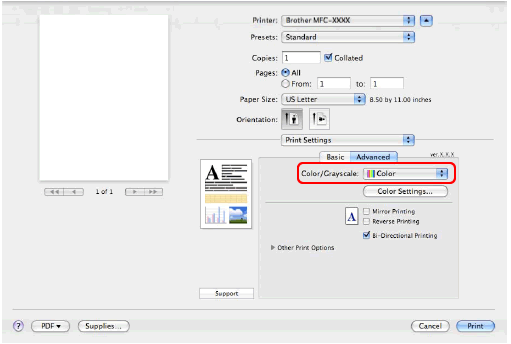
- Click the Basic tab and choose Plain Paper in Media Type.
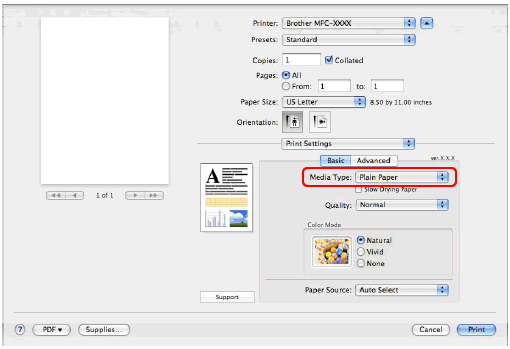
[Mac OS X 10.6.x or later users]- Choose Print Settings from the pane pop-up menu.
- Choose Plain Paper in Media Type.
- Choose Grayscale in Color/Grayscale.
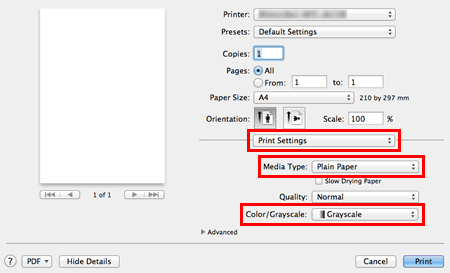
Verwante vragen
DCP-145C, DCP-165C, DCP-195C, DCP-365CN, DCP-375CW, DCP-385C, DCP-585CW, DCP-6690CW, DCP-J125, DCP-J315W, DCP-J515W, DCP-J715W, MFC-250C, MFC-290C, MFC-295CN, MFC-490CW, MFC-5490CN, MFC-5890CN, MFC-5895CW, MFC-6490CW, MFC-6890CDW, MFC-790CW, MFC-990CW, MFC-J410, MFC-J615W
Heeft u verdere assistentie nodig?
Feedback
Geef hieronder uw feedback. Aan de hand daarvan kunnen wij onze ondersteuning verder verbeteren.
Stap 1: is de informatie op deze pagina nuttig voor u?
Stap 2: wilt u nog iets toevoegen?
Dit formulier is alleen bedoeld voor feedback.