MFC-9330CDW
FAQ et Diagnostic |

MFC-9330CDW
Date: 19/09/2014 ID: faq00002477_010
Carry out calibration to improve the color density
The output density for each color may vary depending on the environment the machine is in, such as temperature and humidity. Calibration helps you to improve the color density.
-
If you print by using the Direct Print feature (supported models only), the Windows printer driver, or the BR-Script printer driver for Windows and Macintosh, click here to see the details of how to perform the calibration from the control panel.
- If you print by using the Macintosh CUPS printer driver, click here to see the details of how to perform the calibration from the Status Monitor.
Calibration from the control panel:
Follow the steps listed below to carry out calibration from the control panel.
-
Press
 (Toner).
(Toner). - Press Calibration.
- Press Calibrate.
- Press Yes to confirm.
- The machine's display will show Completed.
-
Press
 (Home).
(Home).
If you print using the Windows printer driver and you still have a print quality issue, please check the settings in the Printing Preferences dialog box.
- Access the Printing Preferences dialog box.
-
Click the Advanced tab and click Other Print Options....
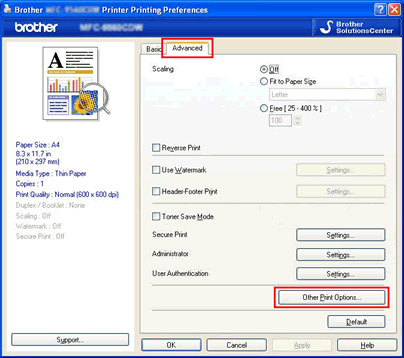
-
Choose Color Calibration in the Printer Function, and make sure that both the Use Calibration Data check box and the Get Device Data Automatically check box are checked.
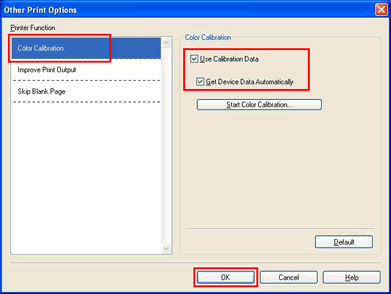
Calibration from the Status Monitor:
Follow the steps listed below to carry out calibration from the Status Monitor.
- Run the System Preferences, choose Print & Fax, Print & Scan or Printers & Scanners, then choose your Brother machine. Click the Open Print Queue... button, then click Printer Setup or Settings. Choose the Utility tab then click Open Printer Utility.
- Now the Status Monitor is turned on.
-
Go to the menu bar, click Control => Color Calibration.
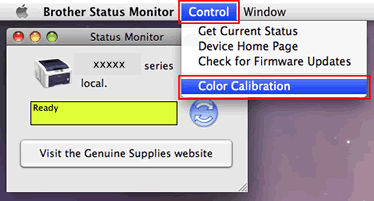
- Color Calibration dialogue appears. Read the message and click OK. The machine starts color calibration and then the printer driver attempt to get the calibration data from the machine.
FAQ connexes
DCP-9015CDW, DCP-9020CDW, DCP-L8400CDN, DCP-L8450CDW, MFC-9140CDN, MFC-9330CDW, MFC-9340CDW, MFC-L8650CDW, MFC-L8850CDW, MFC-L9550CDW(T)
Pour toute assistance supplémentaire, contactez le service clientèle de Brother:
Commentaires sur le contenu
Ce formulaire a pour seul but de nous faire part de vos commentaires.