RJ-4250WB
Veelgestelde vragen en probleemoplossing |

RJ-4250WB
Datum: 16/07/2021 Nummer: faqp00100017_007
How do I connect the printer to my computer via Wi-Fi® using an access point?
To connect the printer to your computer via Wi-Fi® using an access point, follow the procedure below:
Before installing the software, make sure that your computer is connected to the Wireless access point/router.
- Turn on the printer.
-
Download Software/Document Installer from the [Downloads] section of this website and then start the installer.
P-touch Editor, Printer Setting Tool, and other software will be installed in addition to the printer driver. -
When the dialog box for selecting the connection type is displayed after the Software installation starts, select [Wireless Network Connection] and click [Next].
*The screens may differ depending on your printer.
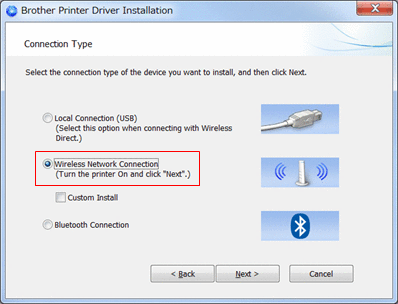
-
This screen will be displayed. Select [Yes, I want to connect the machine to this wireless network.] and follow the instructions.
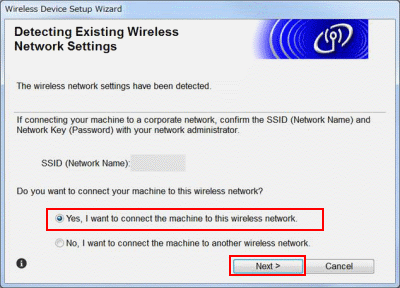
If the screen below is displayed instead, select [Yes (recommended)] and follow the instructions.
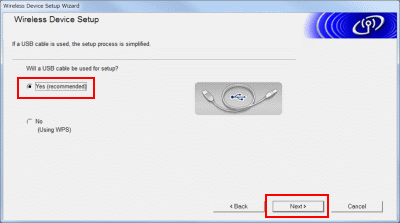
RJ-3250WB, RJ-4250WB, TD-4550DNWB / 4550DNWB(FC)
Neem contact op met de Brother-klantenservice als u nog meer hulp nodig hebt:
Feedback
Geef hieronder uw feedback. Aan de hand daarvan kunnen wij onze ondersteuning verder verbeteren.
Stap 1: is de informatie op deze pagina nuttig voor u?
Stap 2: wilt u nog iets toevoegen?
Dit formulier is alleen bedoeld voor feedback.