DCP-J725DW
Veelgestelde vragen en probleemoplossing |

DCP-J725DW
Datum: 08/11/2018 Nummer: faq00002783_007
Scan a document and e-mail it as an attachment (For Macintosh) (video instructions available)
You can scan a document directly into your default E-mail application using ControlCenter2, so you can send the scanned data as an attachment.
NOTE: The video shown below is from a representative product and operating system and may differ from your Brother machine and operating system.
- Load your document.
-
Click on the image below to play the video instructions.
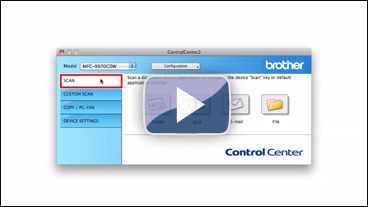
* This movie is being streamed from YouTube. (Opening new window.)- Click the Scan tab.
- Click E-mail. Your default E-mail application will open and the scanned data will be attached to a new, blank email.
If you want to change the scan settings, click here to see the details of how to change scan settings.
Verwante vragen
DCP-7055, DCP-7055W, DCP-7060D, DCP-7065DN, DCP-7070DW, DCP-9055CDN, DCP-9270CDN, DCP-J525W, DCP-J725DW, DCP-J925DW, MFC-7360N, MFC-7460DN, MFC-7860DW, MFC-9460CDN, MFC-9465CDN, MFC-9970CDW, MFC-J430W, MFC-J5910DW, MFC-J625DW, MFC-J6510DW, MFC-J6710DW, MFC-J6910DW, MFC-J825DW
Heeft u meer hulp nodig, dan kunt u contact opnemen met de Brother-klantenservice.
Feedback
Dit formulier is alleen bedoeld voor feedback.