HL-3070CW
Veelgestelde vragen en probleemoplossing |

HL-3070CW
Datum: 25/04/2013 Nummer: faq00002598_000
Missing image at thin line.
Please check the following 3 points.
- Make sure that the toner save mode is off from the control panel of the printer or the printer driver. If the toner save mode is on, change the setting to off and then try to print again. Click here to see how to change the toner save mode setting..
- Change the print resolution to the "Normal".
The instruction varies depending on your Operating System (OS). Choose your OS and follow the instructions.
Windows | Macintosh
[Printer Driver]
- Open Printing Preferences. (Click here to see how to open Printing Preferences.)
- Open the Basic tab and choose "Normal" in the Print Quality. Click OK. Print from the application as usual.
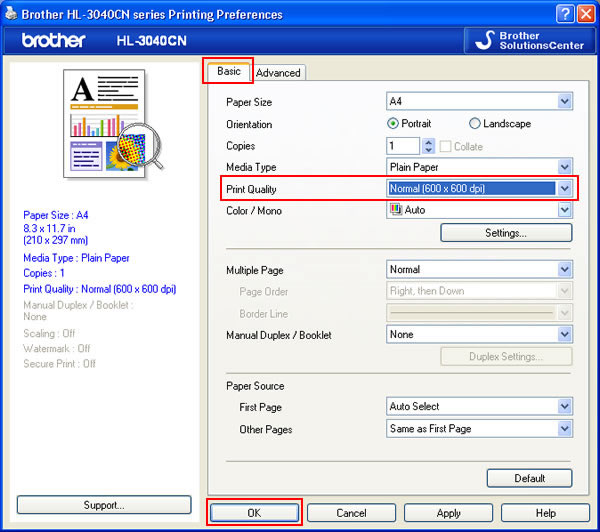
[BR-Script printer driver]
- Open Printing Preferences. (Click here to see how to open Printing Preferences.)
- Open the Layout tab and click the Advanced.
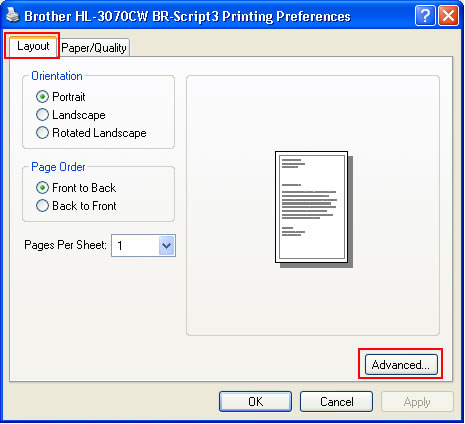
- Choose "Normal" in the Print Quality of Printer Features. Click OK. Print from the application as usual.
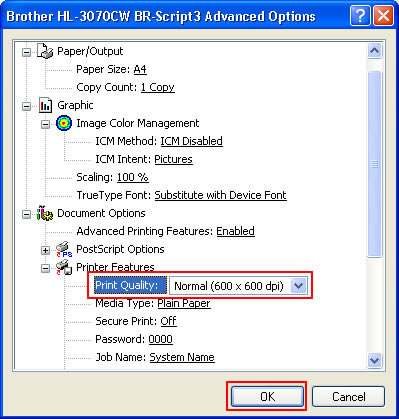
For Macintosh users:
[Printer driver]
- Open Print dialog. (Click here to see how to open Print dialog.)
- [Mac OS X 10.3.9 or 10.4.x users]
- Choose the "Print Settings" option from the pop-up menu under the Presets.
- Click Basic and choose "Normal" in the Print Quality. Click Print.
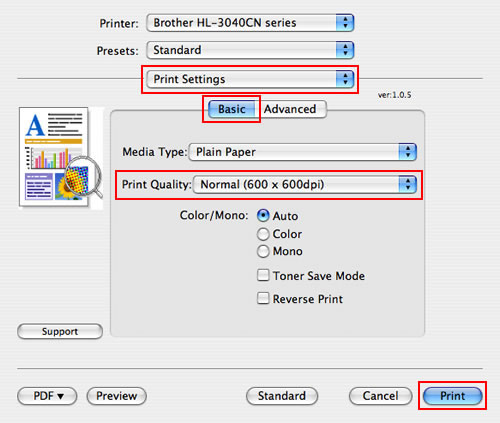
- Choose the "Print Settings" option from the print options pop-up menu.
- Click Basic and choose "Normal" in the Print Quality. Click Print.
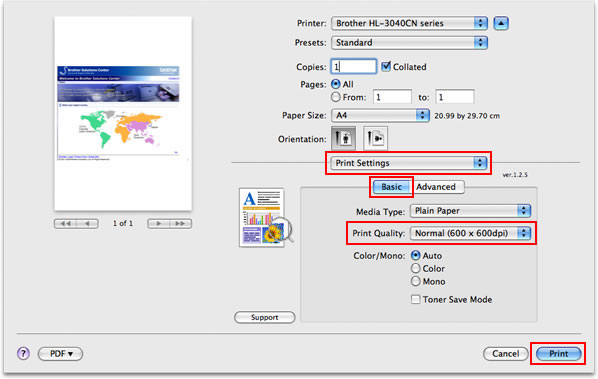
- Choose the "Print Settings" option from the pop-up menu under the Presets.
[BR-Script printer driver]
- Open Print dialog. (Click here to see how to open Print dialog.)
- [Mac OS X 10.3.9 or 10.4.x users]
- Choose the "Printer Features" option from the pop-up menu under the Presets.
- Choose "Set 1" in the Feature Sets and choose "Normal" in the Print Quality. Click Print.
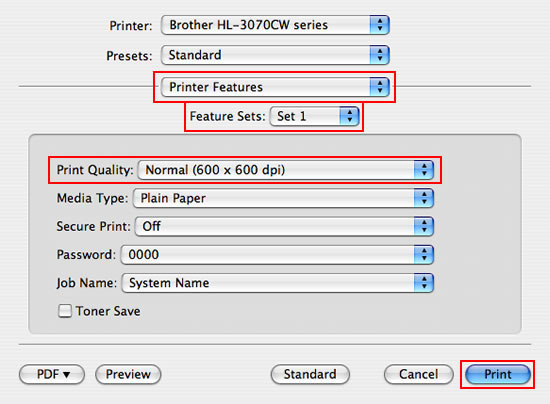
- Choose the "Printer Features" option from the print options pop-up menu.
- Choose "General 1" in the Feature Sets and choose "Normal" in the Print Quality. Click Print.
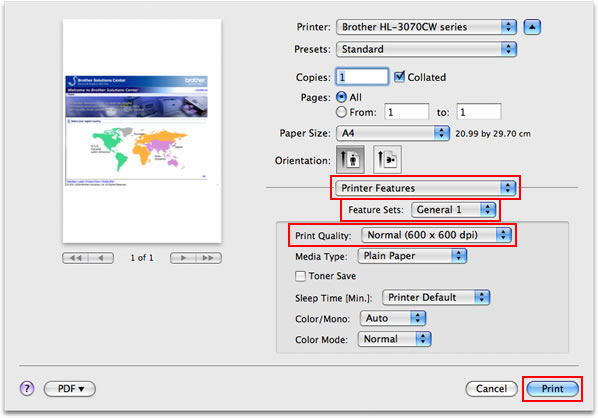
- Choose the "Printer Features" option from the pop-up menu under the Presets.
- Open Printing Preferences. (Click here to see how to open Printing Preferences.)
- Try to print with the following settings (For Windows Printer Driver users only).
- Open Printing Preferences. (Click here to see how to open Printing Preferences.)
- Open the Basic tab and click the "Settings".
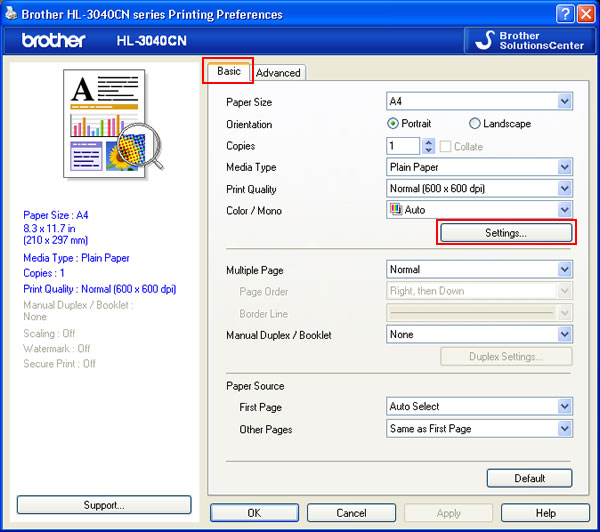
- Check the checkbox for "Improve Thin Line" or "Improve Pattern Printing". Click OK.
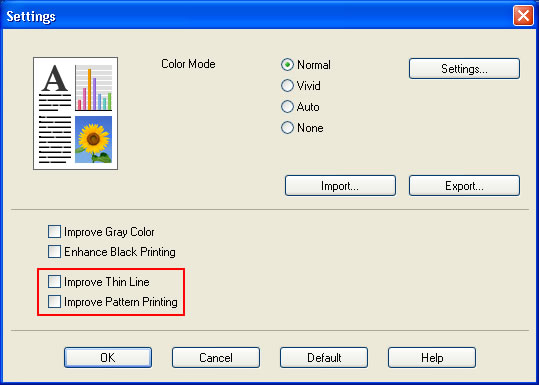
- Click OK.
Print from the application as usual.
- Open Printing Preferences. (Click here to see how to open Printing Preferences.)
Verwante vragen
HL-3040CN, HL-3070CW
Heeft u meer hulp nodig, dan kunt u contact opnemen met de Brother-klantenservice.
Feedback
Geef hieronder uw feedback. Aan de hand daarvan kunnen wij onze ondersteuning verder verbeteren.
Stap 1: is de informatie op deze pagina nuttig voor u?
Stap 2: wilt u nog iets toevoegen?
Dit formulier is alleen bedoeld voor feedback.