MFC-J4410DW
Veelgestelde vragen en probleemoplossing |

MFC-J4410DW
Datum: 29/05/2014 Nummer: faq00000694_020
Document Jam
The document was not inserted or fed properly, or the document scanned from the ADF was too long.
Take out the jammed paper depending on where it is jammed in ADF unit.
Case1: If the document is jammed in the top of the ADF unit
-
Take out any paper from the ADF that is not jammed.
-
Open the ADF cover.
-
Remove the jammed document by pulling it upward.
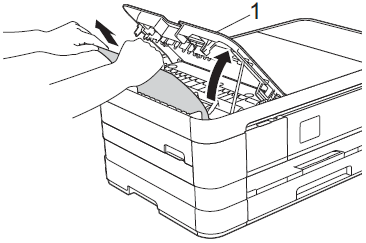
-
Close the ADF cover.
-
Press
 (Cancel).
(Cancel).
To avoid document jams close the ADF cover correctly by pressing it down in the center.
Case2: If the document is jammed inside the ADF unit
-
Take any paper that is not jammed out of the ADF.
-
Lift the document cover.
-
Pull the jammed document out to the left.
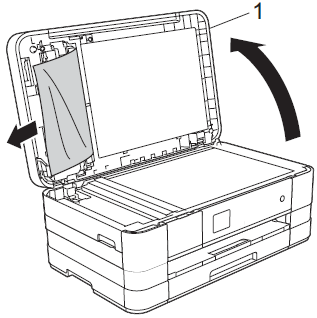
-
Close the document cover.
-
Press
 (Cancel).
(Cancel).
Case3: If the small document is jammed in the ADF
-
Lift the document cover.
-
Insert a piece of stiff paper, such as cardstock, into the ADF to push any small paper scraps through.
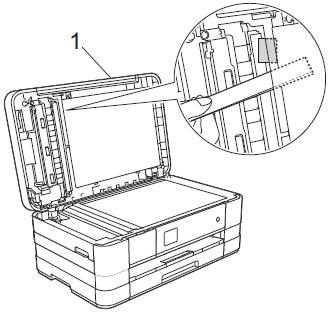
-
Close the document cover.
-
Press
 (Cancel).
(Cancel).
MFC-J4410DW, MFC-J4510DW, MFC-J4610DW, MFC-J4710DW
Heeft u meer hulp nodig, dan kunt u contact opnemen met de Brother-klantenservice.
Feedback
Geef hieronder uw feedback. Aan de hand daarvan kunnen wij onze ondersteuning verder verbeteren.
Stap 1: is de informatie op deze pagina nuttig voor u?
Stap 2: wilt u nog iets toevoegen?
Dit formulier is alleen bedoeld voor feedback.