MFC-J4710DW
FAQ et Diagnostic |

MFC-J4710DW
Date: 29/05/2014 ID: faq00000694_020
Document Jam
The document was not inserted or fed properly, or the document scanned from the ADF was too long.
Take out the jammed paper depending on where it is jammed in ADF unit.
Case1: If the document is jammed in the top of the ADF unit
-
Take out any paper from the ADF that is not jammed.
-
Open the ADF cover.
-
Remove the jammed document by pulling it upward.
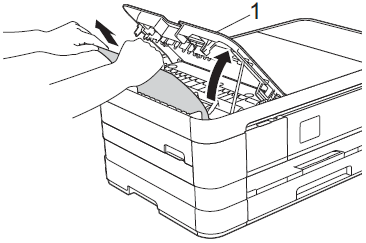
-
Close the ADF cover.
-
Press
 (Cancel).
(Cancel).
To avoid document jams close the ADF cover correctly by pressing it down in the center.
Case2: If the document is jammed inside the ADF unit
-
Take any paper that is not jammed out of the ADF.
-
Lift the document cover.
-
Pull the jammed document out to the left.
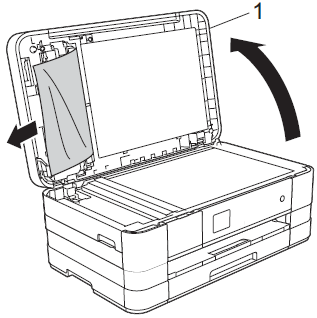
-
Close the document cover.
-
Press
 (Cancel).
(Cancel).
Case3: If the small document is jammed in the ADF
-
Lift the document cover.
-
Insert a piece of stiff paper, such as cardstock, into the ADF to push any small paper scraps through.
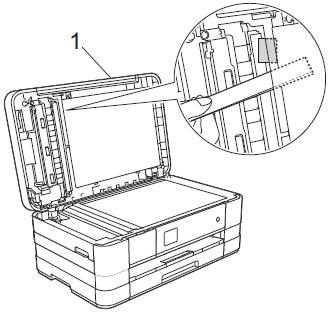
-
Close the document cover.
-
Press
 (Cancel).
(Cancel).
MFC-J4410DW, MFC-J4510DW, MFC-J4610DW, MFC-J4710DW
Pour toute assistance supplémentaire, contactez le service clientèle de Brother:
Commentaires sur le contenu
Merci d'indiquer vos commentaires ci-dessous. Ils nous aideront à améliorer notre support.
Étape 1: Comment qualifieriez-vous les informations figurant sur cette page?
Étape 2: Y a-t-il des commentaires que vous voudriez ajouter?
Ce formulaire a pour seul but de nous faire part de vos commentaires.