FAX-2440C
Veelgestelde vragen en probleemoplossing |

FAX-2440C
Datum: 13/05/2013 Nummer: faq00000261_008
How do I clean the Scanner to improve the copy or fax quality?
Check if the LCD shows some error.
If the LCD shows "unable to...", click here to see the FAQ:
"How do I clear the message Unable to..." ( "Unable to Change" "Unable to Clean" "Unable to Init" "Unable to Print" "Unable to Scan" )?
If the LCD shows any other message, refer to "FAQs & Troubleshooting" for information on the error message.
Follow the steps listed below to clean the Document Scanner.
-
Unplug the telephone line and then the power cord.
When you reconnect these lines later, connect the power cord first, then the telephone line. - Lift the Document Cover. Clean the scanner glass of the flat bed scanner with isopropyl alcohol on a lint free cloth.
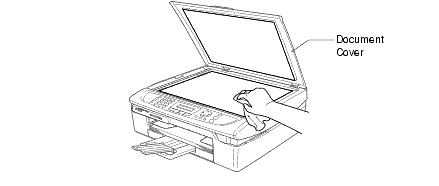
-
Clean the white bar and the glass strip located below with isopropyl alcohol on a lint free cloth.
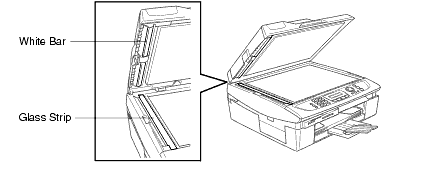
Do not use isopropyl alcohol to remove dirt from the control panel. It may cause a crack on the panel.
DCP-110C, DCP-115C, DCP-120C, DCP-310CN, DCP-315CN, DCP-340CW, FAX-2440C, MFC-210C, MFC-215C, MFC-425CN, MFC-620CN, MFC-640CW
Heeft u meer hulp nodig, dan kunt u contact opnemen met de Brother-klantenservice.
Feedback
Dit formulier is alleen bedoeld voor feedback.