HL-8050N
Veelgestelde vragen en probleemoplossing |

HL-8050N
Datum: 27/02/2009 Nummer: faq00000063_001
How can I print envelopes?
Before you print envelopes, please note the following.
-
Close the envelope flaps before feeding and load as illustrated below. You can use Com-10, Monarch, C5 and DL envelopes.
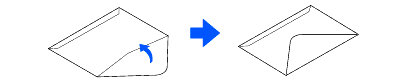
-
Take care when selecting the settings for envelopes, because choosing them incorrectly may result in printing on the wrong side or in the wrong direction.
-
Do not use envelopes with tape seals. Printing on some types of pre-glued envelopes may not be possible, depending on the condition of the adhesive. We recommend using envelopes designed for laser printers.
-
Do not use paper larger than 215.9 mm (8.5 in.) wide and 355.6 mm (14.0 in.) long.
-
Using poor-quality envelopes can cause creasing and deteriorate print quality.
-
The following is an example of how to print the address on an envelope.
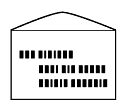
Follow the procedure below to load envelopes into any of the paper trays.
(Paper tray 1 is shown in the illustrations.)
-
Place the paper tray on a flat surface.
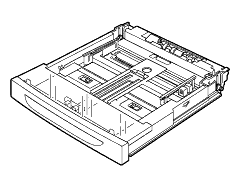
-
Remove the lid of the tray.
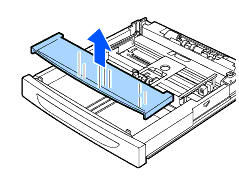
-
If the base plate of the paper tray is raised, push it down.
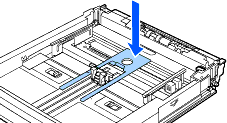
-
Squeeze the length guide and slide it to fit the envelopes.
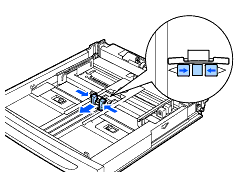
-
Squeeze the right width guide and slide it to fit the envelopes.
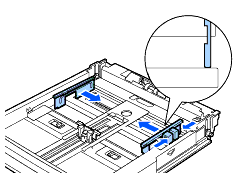
-
Load the envelopes with the side to be printed facing up and with all 4 corners aligned.
- Do not load envelopes exceeding the maximum capacity allowed.
- Align the right width guide with the envelope width correctly. If the right width guide is not in place, the envelope will not be properly fed and may cause a paper jam.
- The flap must be placed face down with the flap on the right side edge.
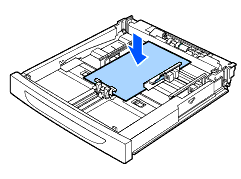
-
Replace the lid of the paper tray.
The lid of the tray must be firmly seated. If not, the paper might be misaligned.
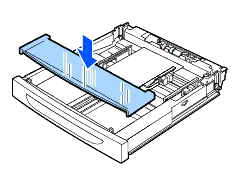
-
Push the paper tray completely into the printer.
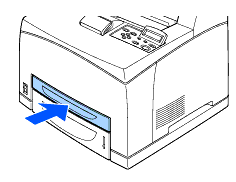
- In the printer driver, select 'Tray 1' in the Paper Source. Then select 'Thick Papaer' in the Media (Type), and then select envelope size in the Paper Size.
-
Select the paper size from the control panel.
- Press any of the Menu buttons (+, -, Set or Back) to take the printer off line.
- Press + or - until PAPER appears on the LCD display.
- Press Set, and then press + or - until TRAY1 SIZE appears.
- Press Set.
- Press + or - to select the envelope size, and then press the Set button.
HL-8050N
Heeft u meer hulp nodig, dan kunt u contact opnemen met de Brother-klantenservice.
Feedback
Dit formulier is alleen bedoeld voor feedback.