RJ-4030
FAQs & Troubleshooting |

RJ-4030
Date: 26/11/2020 ID: faqp00001461_008
How do I connect RJ printer to my computer?
The printer can be connected to your computer via USB cable, Bluetooth® (RJ-4030 / RJ-4030Ai only), Wi-Fi® (RJ-4040 only) and the serial cable.
Install the printer driver before connecting the printer to the computer.
> Bluetooth (RJ-4030 / RJ-4030Ai only)
[ USB Connection ]
-
Make sure that the printer is turned off before connecting the USB cable.
-
Connect the printer end of the USB cable to the USB port on the side of the printer.
-
Connect the other end of the USB cable to the USB port on the computer.
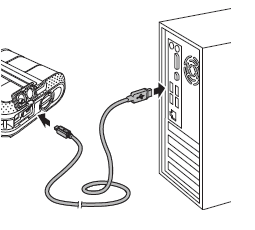
[ Bluetooth Connection (RJ-4030 / RJ-4030Ai Only) ]
Use this procedure to pair the printer with the computer using the Bluetooth management software.
-
Press and hold the
 (Power) button to turn the printer on and then press and hold the Bluetooth button.
(Power) button to turn the printer on and then press and hold the Bluetooth button.
-
Use your Bluetooth management software to discover the printer and configure the printer connection.
If the software prompts you to enter a Bluetooth passkey (PIN code), enter the passkey assigned to the printer. The printer's passkey is the last four digits of its serial number by default.
-
Write down the name of the port used for the connection.
-
Open the printer properties so that the printer’s port settings can be changed.
(To learn how to open the printer properties, see “How to open the Devices and Printers window.” )
-
Right-click the printer icon, and then click [Printer Properties] or [Properties].
-
Click the [Ports] tab
-
Select the port name confirmed in step 3 (“COM” plus a number).
-
Click [OK] to close the properties dialog box.
- Close the printers window to finish.
Refer to your Bluetooth management software’s documentation for details on connection settings, confirming the port name, etc.
Using Bluetooth to communicate when printing
-
Press and hold the
 (Power) button to turn the printer on, and then press the Bluetooth button.
(Power) button to turn the printer on, and then press the Bluetooth button.
-
Use your Bluetooth management software to discover the printer.
Bluetooth communication starts.
[ Wi-Fi Connection (RJ-4040 only) ]
- In order for the printer and your network access point or router to communicate, you must first install the printer driver and the Printer Setting Tool.
- You can change the printer's network settings using the Network Setting Tool (see Network Setting Tool (RJ-4040 only).
- The Network Setting Tool also allows you to easily apply the network setting changes to multiple printers.
-
Press and hold the
 (Power) button to turn the printer on, and then press the Wi-Fi button.
(Power) button to turn the printer on, and then press the Wi-Fi button.
Wi-Fi communication starts.
-
Make sure that the printer and the computer are turned off before connecting the serial cable.
-
Connect the printer end of the serial cable to the serial port on the side of the printer.
- Connect the other end of the serial cable to the serial port on the computer.
RJ-4030, RJ-4040
If you need further assistance, please contact Brother customer service:
Content Feedback
Please note this form is used for feedback only.