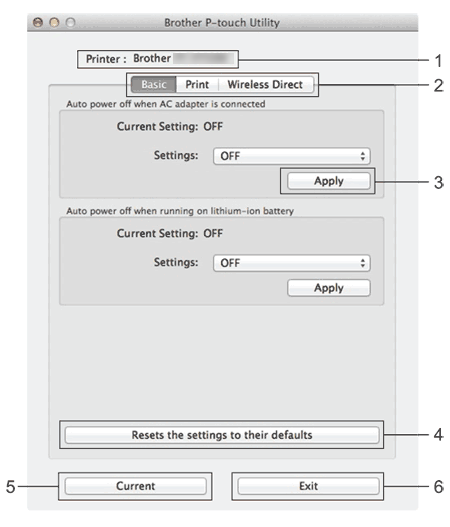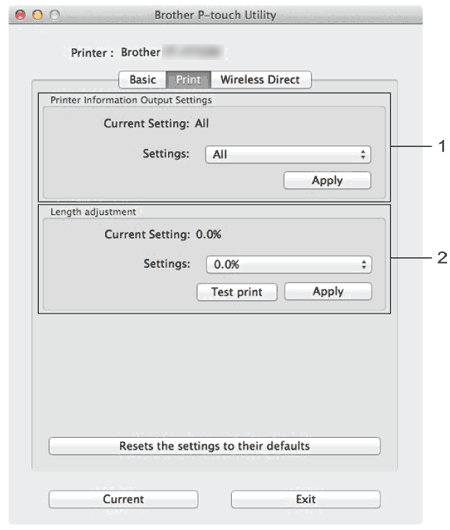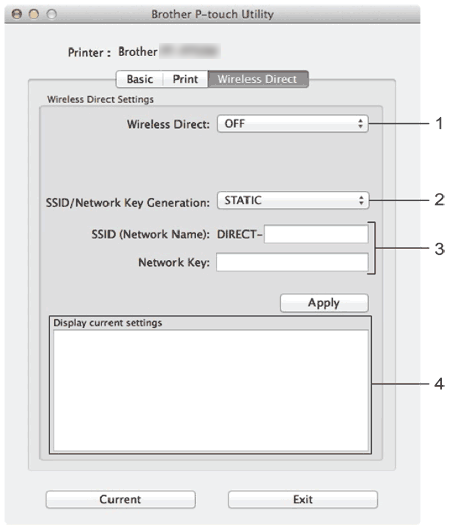PT-P750W
FAQs & Troubleshooting |

PT-P750W
Date: 01/10/2020 ID: faqp00100080_000
Using the P-touch Utility (for Mac)
The P-touch Utility is available only with Mac (macOS 10.15 or earlier).
With this application, the printer’s communication settings for Wireless Direct and device settings can be specified from your Mac.
- Before connecting the USB cable to the computer, check that the Editor Lite lamp is not lit. If the Editor Lite lamp is lit, press and hold down the Editor Lite button until the lamp goes off.
- Make sure that the AC adapter is connected to an AC power outlet.
- Make sure that the printer driver has been installed and is functional.
- Connect this printer to a computer with a USB cable.
- With this tool, settings cannot be specified using a wireless LAN connection.
-
Starting the P-touch Utility
- Connect the printer to the computer.
-
Click Macintosh HD - Applications - Brother - P-touch Utilities - Brother P-touch Utility.app.
The Brother P-touch Utility window appears.
-
Using the P-touch Utility
-
Printer
Displays your printer's model name. -
Setting Tabs
Click the tab containing the settings to be specified or changed. -
Apply
Sends the setting for each item to the printer. -
Resets the settings to their defaults
Returns all printer settings to their factory defaults -
Current
Retrieves the settings from the currently connected printer and displays them in the dialog box. -
Exit
Exits the P-touch Utility.Settings are not applied to printers if the Exit button is clicked without clicking the Apply button for each item after changing settings.
-
Auto power off when AC adapter is connected
Specify the amount of time that passes before the printer turns off automatically.
Available settings: OFF, 10/20/30/40/50 minutes, 1/2/4/8/12 hours -
Auto power off when running on lithium-ion battery
Specify the amount of time that passes before the printer turns off automatically.
Available settings: OFF, 10/20/30/40/50/60 minutes
-
Printer Information Output Settings
Specifies the items that will be printed as the printer information.
Available settings:
All: Prints all of the information included in the usage log and device settings.
Usage Log: Prints the program version information, missing dot test pattern, printer usage history, and error history.
Printer Settings: Prints program version, device settings information, network settings information, PDL information. -
Length adjustment
Adjusts the length of the printed label to correspond to the length of the label displayed on the computer.
Available settings: -3% to +3% (1% increments)
Click Test print to print a test label and check the length adjustment.
-
Wireless Direct
Turns the Wireless Direct function on or off.
Available settings: ON, OFF -
SSID/Network Key Generation
Select AUTO or STATIC. -
SSID (Network Name)/Network Key
Enter the SSID (3 to 25 ASCII characters) and the network key to be used in the Wireless Direct mode.
You can only specify a setting when STATIC is selected as SSID/Network Key Generation. -
Display current settings
Displays the current settings for Wireless Direct. Click the Current button to update the displayed settings with the most recent information.
-
Printer
PT-P750W
If you need further assistance, please contact Brother customer service:
Content Feedback
To help us improve our support, please provide your feedback below.
Step 1: How does the information on this page help you?
Step 2: Are there any comments you would like to add?
Please note this form is used for feedback only.