MFC-L8900CDW
FAQs & Troubleshooting |

MFC-L8900CDW
Date: 10/01/2020 ID: faq00100262_002
Restrict changing machine settings for users.
Use Setting Lock to prevent users from changing machine settings. When Setting Lock is set to On, only administrator can change the settings. The benefits for these actions are listed below.
- You can prevent issues caused by unexpected setting change.
-
You can prevent private use of fax and reduce the fax communication cost by using Dial Restriction (fax models only).
> Click here to see how to use Dial Restriction.
You can set Setting Lock using Web Based Management or Touchscreen on the machine. (The screens and setting sections may differ depending on the Brother machine being used.)
Setup using Web Based Management
-
Access Web Based Management.
> Click here to see how to access Web Based Management.
-
If you have previously set your own password, go to STEP3.
If you have not previously set your own password, change the default login password.
> Click here to how to change the password.
-
Click Administrator tab and select Restriction Management in the left navigation bar.
Select On in Setting Lock section. Set the function you want to restrict by Setting Lock Detail section and click Submit.
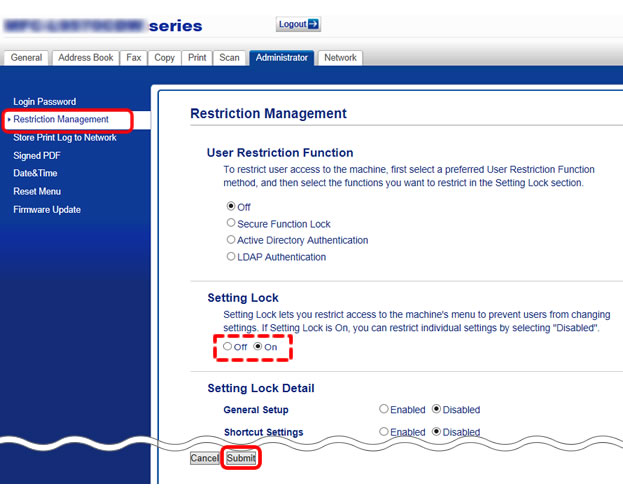
- After completing the setting, logout and close the web browser.
Setup using Touchscreen on the machine
Register the administrator password
The Admin Settings menu allows you to manage permissions and restrictions. To restrict access to this menu, you can set an administrator password to protect it.
> Click here to see how to set the Setting Lock password.
This password is the same as the administrator password for Web Based Management.
Setup Setting Lock
Turn Setting Lock on
> Click here to see how to turn Setting Lock on.
This step might be skipped if you use network security features such as Secure Function Lock, Active Directory Authentication or LDAP Authentication.
Change the machine's settings you want to restrict
> Click here to see how to restrict specific machine settings.
MFC-L8900CDW, MFC-L9570CDW
If you need further assistance, please contact Brother customer service:
Content Feedback
Please note this form is used for feedback only.