MFC-L5755DW
FAQs & Troubleshooting |

MFC-L5755DW
Date: 26/06/2014 ID: faq00002778_000
Send an image file as a fax from the computer using the ControlCenter4 and Brother PC-FAX software (For Windows)
You can send an image file as a fax from your computer using the ControlCenter4 and Brother PC-FAX software. Click the link below for the ControlCenter4 user interface you are using to see more details.
The PC-FAX software can only send Black & White fax documents. If you send Color documents, the documents will be sent in Black & White.
NOTE: Illustrations shown below are from a representative product and operating system and may differ from your Brother machine and operating system.
Home Mode
- Click the PC-FAX tab.
- Click Send Image File.
-
Click on the folder tree to browse for the folder where the image you want to send is located.
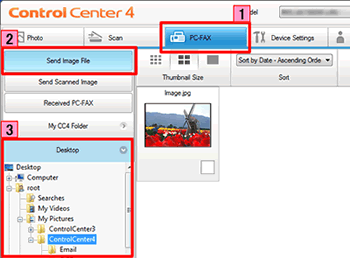
-
Choose the file you want to send in Scan Image Area.
(Available file format: .jpg, .png, .bmp, .tiff) -
Click Send.
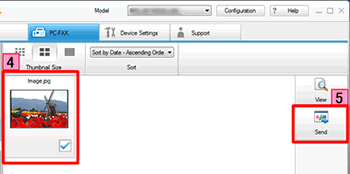
-
The PC-FAX sending dialog will appear.
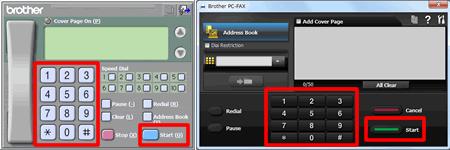
-
Enter a fax number using any of the following methods:
- Using the dial pad.
- Using your PC's keyboard.
- Click Start to send the fax.
- Click the PC-FAX tab.
-
Click Send Image File.
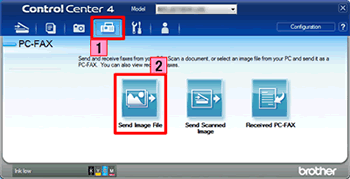
- The thumbnail viewer appears. Click on the folder tree to browse for the folder where the image you want to send is located.
-
Choose the file you want to send in Scan Image Area.
(Available file format: .jpg, .png, .bmp, .tiff) -
Click Send.

-
The PC-FAX sending dialog will appear.
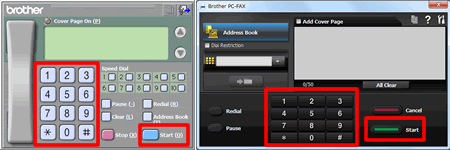
-
Enter a fax number using any of the following methods:
- Using the dial pad.
- Using your PC's keyboard.
- Click Start to send the fax.
MFC-1810, MFC-7360N, MFC-7362N, MFC-7460DN, MFC-7860DW, MFC-9140CDN, MFC-9330CDW, MFC-9335CDW, MFC-9340CDW, MFC-9460CDN, MFC-9970CDW, MFC-J245, MFC-J430W, MFC-J432W, MFC-J4410DW, MFC-J4510DW, MFC-J470DW, MFC-J4710DW, MFC-J475DW, MFC-J480DW, MFC-J5910DW, MFC-J625DW, MFC-J650DW, MFC-J6510DW, MFC-J6710DW, MFC-J680DW, MFC-J6910DW, MFC-J825DW, MFC-J870DW, MFC-J880DW, MFC-L2700DW, MFC-L2703DW, MFC-L2720DW, MFC-L2740DW, MFC-L5755DW, MFC-L6700DW, MFC-L6900DW, MFC-L8600CDW, MFC-L8850CDW, MFC-L9550CDW
Do you need any further assistance?
Content Feedback
Please note this form is used for feedback only.